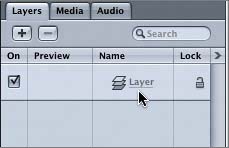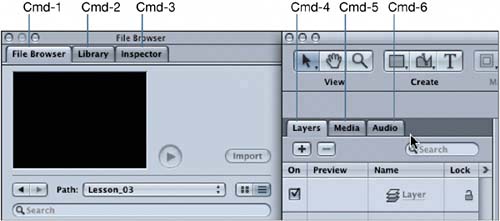Shortcuts from the File Browser to the Project Pane
|
| Some say that a successful project is 10 percent inspiration and 90 percent perspiration. This is equally true when building a project in Motion. Part of the perspiration comes from clicking and navigating the mouse to move from tab to tab and window to window. Fortunately, the Motion developers created some easy keyboard shortcuts to cut down the time you spend hunting and fumbling through the interface, so you can focus on the fun, creative, inspirational elements in building your project. You've already learned that Cmd-1 opens the File Browser tab and Cmd-2 opens the Library tab of the Utility window. The Utility window has one more tab: the Inspector tab.
If Cmd-1 opens the File Browser and Cmd-2 opens the Library tab, then it would only make sense that Cmd-3 opens the Inspector tab. Let's test this theory.
|
|
EAN: 2147483647
Pages: 283