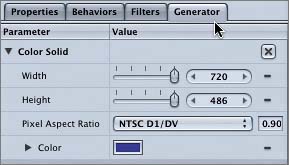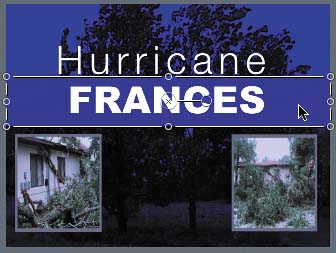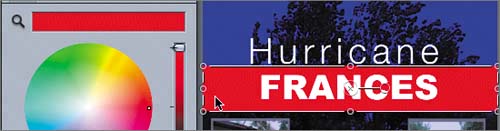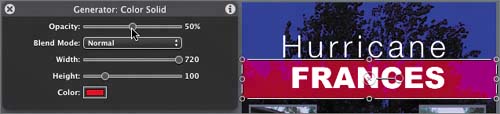Modifying a Generator in the Inspector
|
| You can modify generators in the Canvas the same way that you modify other objects in Motion. Generators also come with a convenient set of parameters that you can modify in the Inspector. Let's resize the Color Solid generator and change the color in the Inspector.
Now that you've completed modifying the Color Solid generator in your project, let's modify the FRANCES text object so that it stands out better against the red band of color. |
|
EAN: 2147483647
Pages: 283