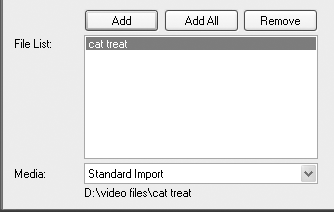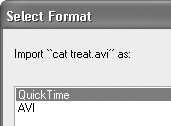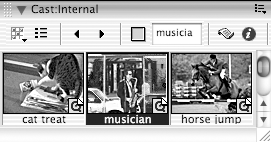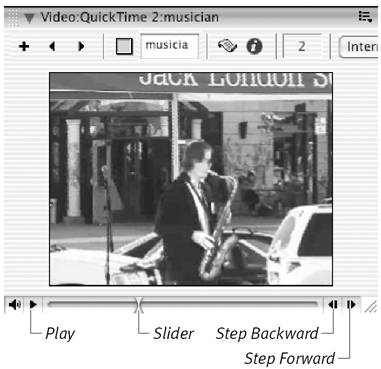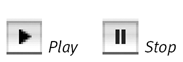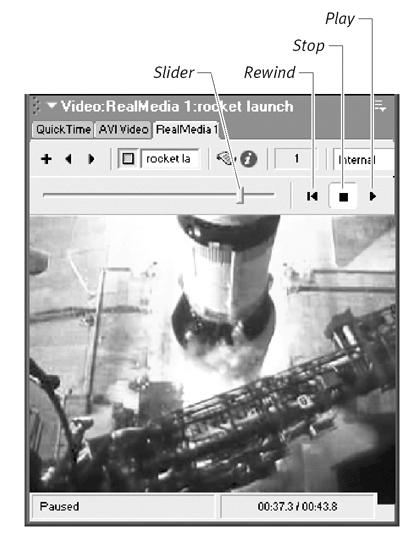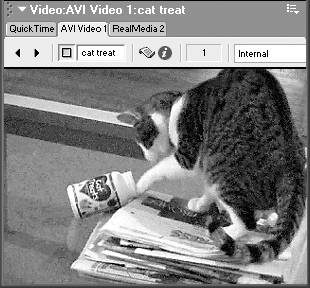| So far as Director is concerned , a digital video file is just another cast memberit doesn't require any special handling. Once a video file has been imported, it occupies a slot in the Cast window along with all the other cast members . Just as you can double-click a bitmapped cast member to open it in the Paint window, or a vector cast member to open it in the Vector Shape window, you can double-click a video cast member to open it in a video preview window. (There are actually three different video preview windows , one for each of the video file formats that Director imports.) To import a digital video file: -
Follow the same procedure that you use to import other kinds of cast members. (See "Importing Cast Members" in Chapter 2) However, there are two things to keep in mind when you import digital video files: -
Video files are always imported as linked external files, regardless of what the Media pop-up menu says ( Figure 10.2 ). If you import a video file from your hard drive, the file must always be in the same place relative to your Director movie file; otherwise , Director won't be able to find it. If you import a video file from the Web, it must always be available at the same URL. Figure 10.2. Even though the Media menu says "Standard Import," this video file will be imported as a linked external file. 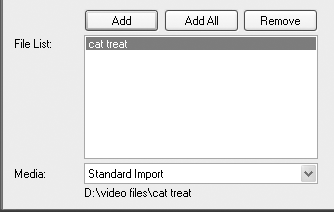 -
When you import an AVI file in the Windows version of Director, a dialog box asks whether you want the file to be in AVI or QuickTime format ( Figure 10.3 ). If you choose AVI, your movie will be playable only on Windows computers; if you choose QuickTime, your movie will be playable on any computer that has the QuickTime Player installed. (When you import on the Mac, there's no choice: AVI files are always converted to QuickTime format.) Figure 10.3. You can choose to import an AVI file in AVI or QuickTime format. 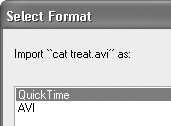 To preview a QuickTime video file: -
In the Cast window, double-click a QuickTime cast member ( Figure 10.4 ). Figure 10.4. To preview a QuickTime video file, you must first double-click a QuickTime cast member. 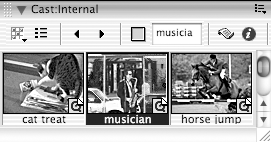 The video file opens in the QuickTime preview window ( Figure 10.5 ). Figure 10.5. The video file opens in the QuickTime preview window. 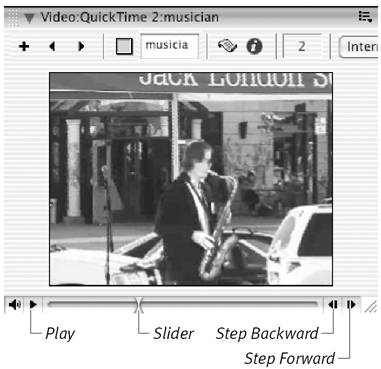 -
Click the Play button to play the video. While the video is playing, the Play button becomes a Stop button ( Figure 10.6 ). Figure 10.6. A single button changes appearance to serve as a Play button (when the video isn't playing) and a Stop button (when it is). 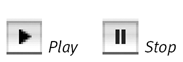 -
Click the Stop button to stop the movie. The button returns to being a Play button. -
If you wish, use the slider to move forward or back to any point in the video file. -
If you want to preview the movie frame by frame, use the Step Forward and Step Backward buttons . To preview a RealMedia file: -
In the Cast window, double-click a RealMedia cast member. The video file opens in the RealMedia preview window ( Figure 10.7 ). Figure 10.7. The RealMedia preview window looks a little different from the QuickTime preview window. You won't find a "Step Forward" button here, for example. 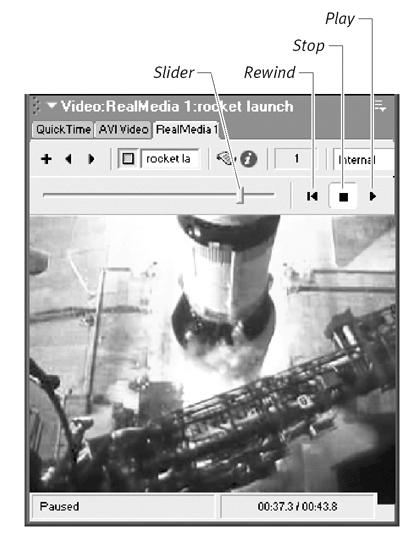 -
Click the Play button to play the video. -
Click the Stop button to stop the video. -
Use the slider to move forward or back to any point in the video file, or use the Rewind button to rewind it to the beginning. To preview an AVI file (Windows only): -
Double-click an AVI cast member in the Cast window. The video file opens in the AVI preview window ( Figure 10.8 ). Unlike the QuickTime and RealMedia windows, the AVI window has no playback controls. Figure 10.8. Unlike the RealMedia and QuickTime preview windows, the AVI preview window has no playback controls. 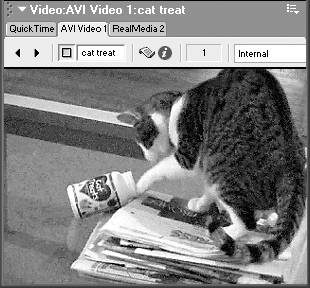 -
Double-click the video image in the AVI window to play the video. -
Single-click the image to stop the video. |