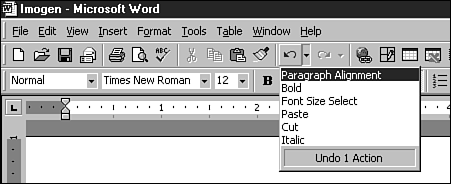Undoing Mistakes
| If you know how to delete text, you surely want to know how to restore it when you delete it accidentally . Word's Undo feature enables you to bring back deleted text as well as undo many other actions. You are not limited to undoing the most recent action you performed; Undo enables you to undo multiple actions. For example, if you delete a paragraph by mistake and then go on to issue a few more commands before realizing that the paragraph was gone, you can undo all of your actions back to, and including, the deletion.
To undo the most recent action, click the Undo button on the Standard toolbar or press Ctrl+Z. To continue undoing previous actions one by one, keep clicking the Undo button or pressing Ctrl+Z. If you know that you want to undo something you did a few minutes ago and don't want to click the Undo button several times, click the down arrow to the right of the Undo button. This displays a list of all of your actions, with the most recent action at the top (see Figure 4.12). Scroll down the list and click the action that you want to undo. Word undoes all of your actions back to and including the one you click. Figure 4.12. Click an action in the Undo drop-down list to undo everything back to that point.
|
EAN: 2147483647
Pages: 474