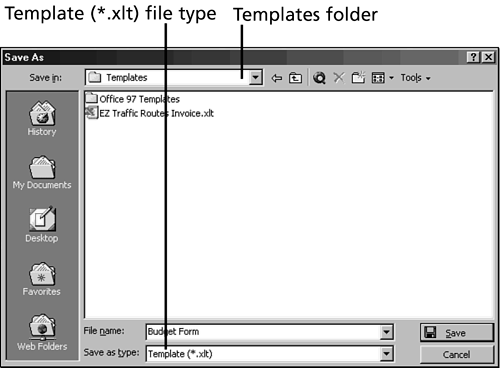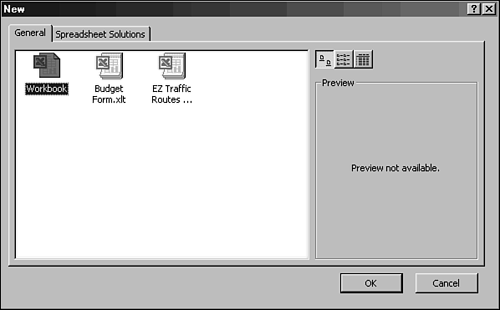| After you prepare your worksheet for the template form, the next step is to save the worksheet as a template file. A template file has the file extension .XLT . You need to use the Save As command to save the workbook file and change it into a template file format. You can save your template file into three locations: -
The Templates folder or a subfolder of the Templates folder in the Microsoft Office or Microsoft Excel folder. -
The XLStart folder in the Microsoft Excel folder. -
The location you specified as an alternate startup file location: Click the Tools menu, choose Options, click the General tab, and enter the location (folder) in the Alternate Startup File Location text box. The following steps show you how to save the My Budget workbook as a template with the name Budget Form. -
To save the My Budget workbook as a template, click the File menu and click Save As. The Save As dialog box opens. -
Tell Excel the file type in which you want to save the file. Click the Save as Type drop-down arrow. You should see a list of file types. The Template ( *.xlt ) type is the one you want. Click on it. Now Template ( My Budget.xlt ) appears in the Save as Type box. -
In the File Name text box, highlight the default filename, and type Budget Form over the existing name. -
The template should be stored in the Templates folder. In the Save In box, you should see Templates. If not, click the down arrow in the Save In box and choose the C: drive, Program Files, Microsoft Office, and Templates. Your Save As dialog box should look like the one in Figure 45.8. Figure 45.8. Saving a worksheet as a template in the Save As dialog box. 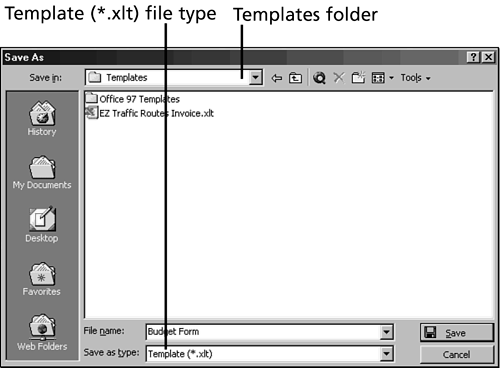 -
Click Save. Excel creates and saves the template. In the Title bar, you should see the name Budget Form.xlt . When you want to use this template, you can find it on the General tab in the New dialog box. -
You're done using this workbook, so click the Close Window (X) button to close the workbook. -
To try out that new template, click File in the menu bar and choose New. The New dialog box opens. Click the General tab if necessary. You should see the Budget Form Template icon, as shown in Figure 45.9. Click on it. Then click OK. Figure 45.9. Your template icon on the General tab in the New dialog box. 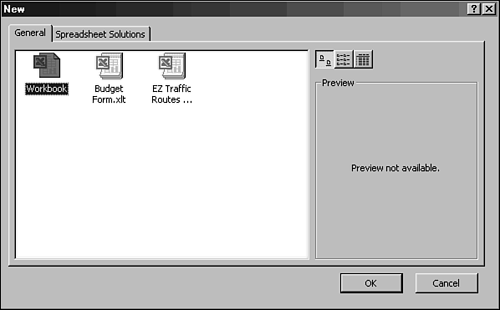 -
There it isthe Budget Form template, ready and waiting for your data. -
Now that you've seen your template masterpiece, you can close the workbook. Click the Close Window (X) button. |