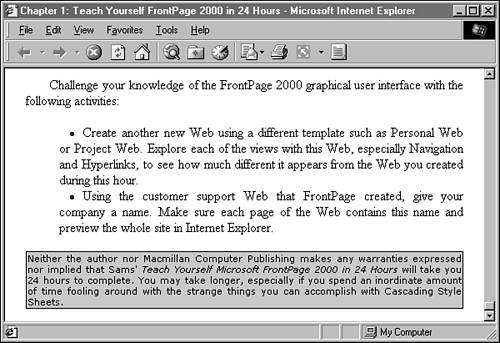Adding a New Paragraph Style
| Once you understand the mechanics of how Cascading Style Sheets are employed in FrontPage, working with them is as easy as formatting text in Page view. Most of your time will be spent choosing the right font, and other visual details for each style, and then testing them out on a Web page. Try for yourself to create a new style called p.smallprint . This is a paragraph style, as the first part of its name indicates. It will be used to format text that's part of a legal disclaimer ”the kind of thing you see in the teeny-tiny print of a magazine advertisement. The p.smallprint style should be formatted as 8-point Verdana text with light gray shading and a thin border around it. Read the Fine PrintCreating the p.smallprint style involve several options on the Modify Style dialog box. First, the Format button and the Font option were used to select Verdana as the font and set it to a size of 8 points. Second, the Format button and the Borders option were used to choose a background color for the style. (You might need to experiment with some of the available shades of gray to find one that's light enough to make the small print readable.) Third, the Borders option was used to add a thin line around the text. The width of a line is expressed in pixels, so a value of 1 creates the thinnest possible line. One thing that you weren't asked to do was to add padding around the border, but this helps to set off the text from the border. You can add padding to the top, bottom, left, and right borders, and a value of 1 also is suitable for each of these. Figure 42.5 shows an example of p.smallprint on a Web page. Figure 42.5. Using styles for special kinds of text. |
EAN: 2147483647
Pages: 474