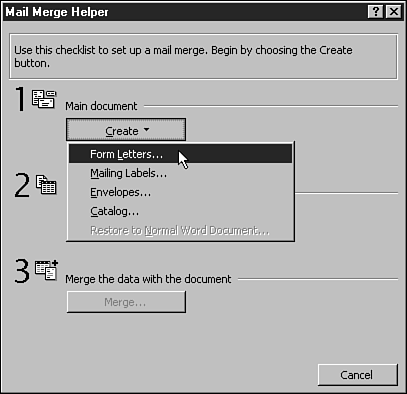Starting the Main Document
| In this first phase of the mail merge process, you tell Word which document you want to use as the main document. Follow these steps to start your main document:
The Mail Merge Helper dialog box appears again with information about the main document listed under the Create button. Continue with the next section. |
EAN: 2147483647
Pages: 474