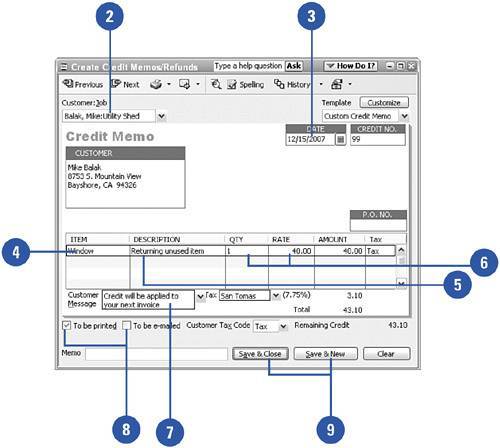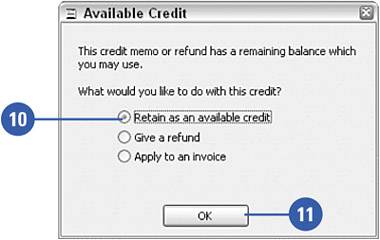Issuing a Credit or Refund
| If a customer returns an item or if for any other reason you need to issue a credit or a refund to a customer, you can do so easily. You are given room to fully describe the reason for the credit or refund, and you can indicate whether tax applies to the amount.
|