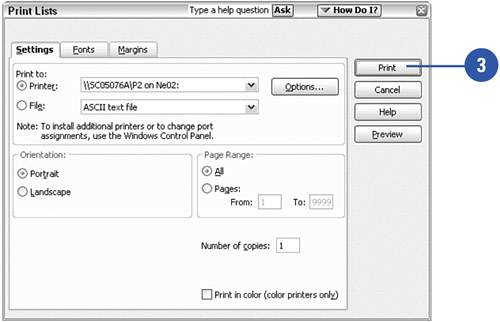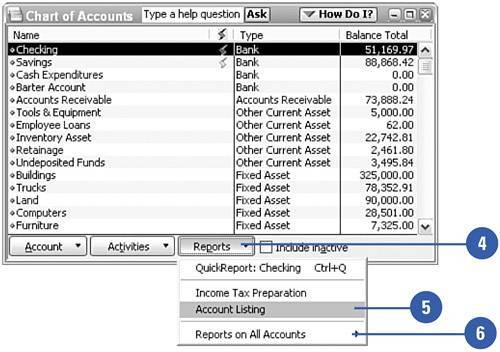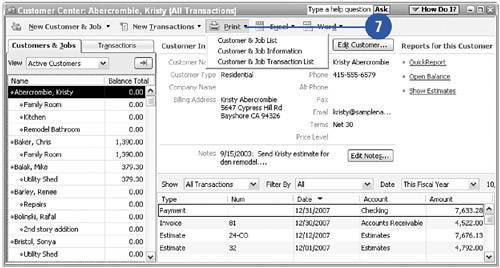Printing Lists
| Printing a paper copy of your list provides you with a printed snapshot of the list as of today. You might want to print monthly copies of certain lists to save for comparison purposes. Or perhaps you need a printed copy of your customer list that includes telephone numbers. You can easily print your lists whenever you need them. Print a List
|