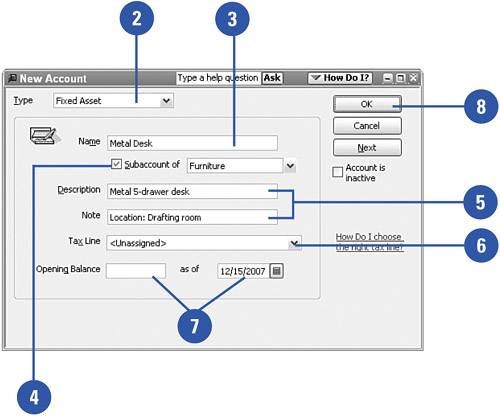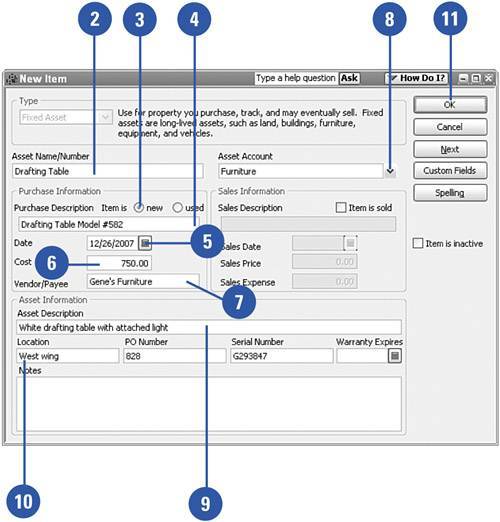Purchasing Fixed Assets
| When you purchase a fixed asset, you need to set up an account to keep track of the asset. You can create this fixed asset account by entering a new account in the Chart of Accounts or by adding to the Fixed Asset Item List. Enter a Fixed Asset in the Chart of Accounts
Enter a Fixed Asset in the Fixed Asset Item List
|
- Article 110 Requirements for Electrical Installations
- Article 280 Surge Arresters
- Article 374 Cellular Metal Floor Raceways
- Example No. D5(b) Optional Calculation for Multifamily Dwelling Served at 208Y/120 Volts, Three Phase
- Example No. D10 Feeder Ampacity Determination for Adjustable-Speed Drive Control [See 215.2, 430.24, 620.13, 620.14, 620.61, Tables 430.22(E), and 620.14]