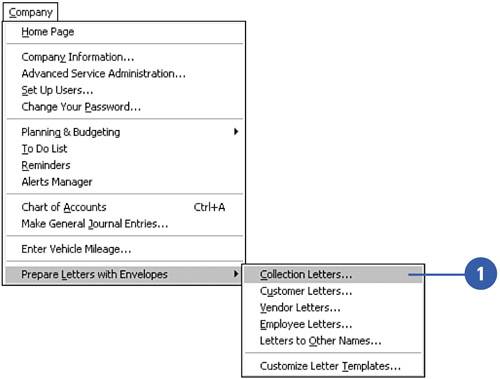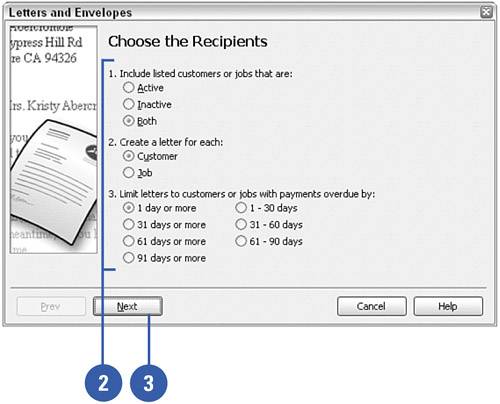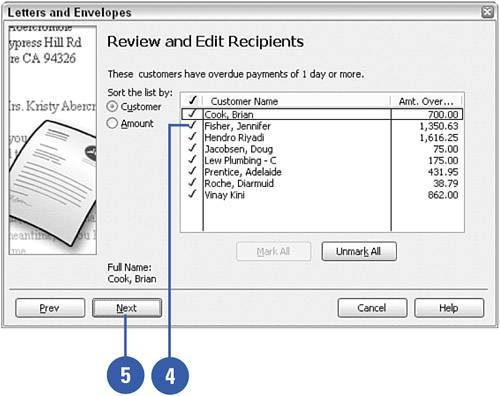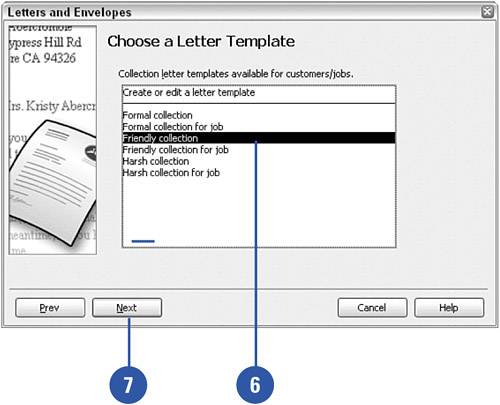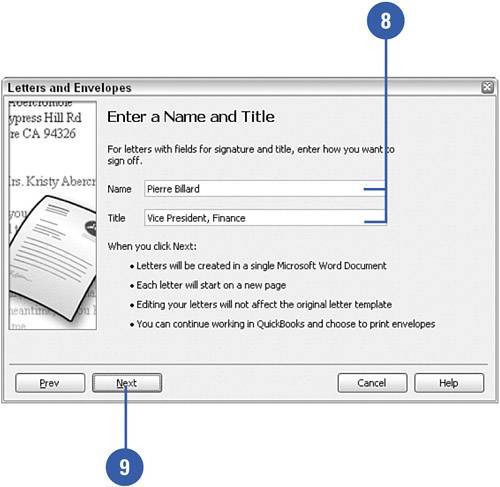Creating a Collection Letter
| Of course you can open your word processing program and write an extemporaneous letter to the customer who owes you money. Or you can save time and use a standard form letter that is available to send to any customers who owe you money, any time. Before printing the letters, you have the capability to customize the letters and add personal information if necessary.
|