65 Add a Special Effect to a Clip
| < Day Day Up > |
| Before You Begin See Also Movie Maker's special effects (called video effects in Movie Maker) might surprise you. You can turn a plain movie into one laden with effects with just a few mouse clicks and drags . Select Tools, Video Effects to see all the effects available to you. Double-click any special effect to see, in your Monitor pane, what that effect produces. Keep in mind that you can apply Movie Maker's special effects to all kinds of clips:
KEY TERM
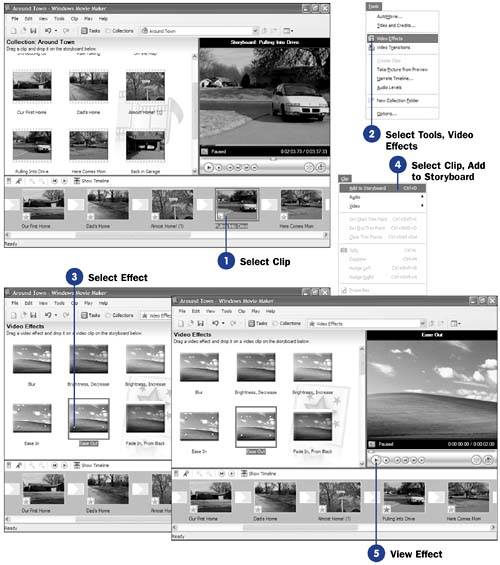 When you apply a special effect to a clip, the special effect appears on both clips if you split that clip into two clips. If you combine two clips, the combined clip takes on the special effects of the first clip. Movie Maker indicates that a special effect applies to a clip by putting a square icon in the clip's thumbnail with a blue star inside the box.
|
| < Day Day Up > |
EAN: 2147483647
Pages: 169

