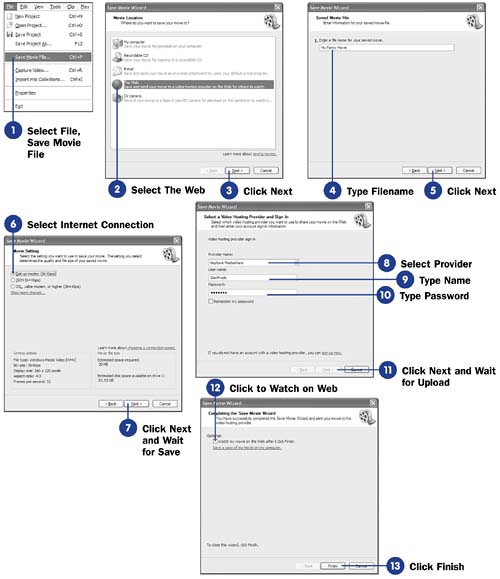Before You Begin  81 Preview Your Final Movie 81 Preview Your Final Movie  84 About Sharing Video with Others 84 About Sharing Video with Others
After you sign up with a video hosting provider ( see 89 Select a Video Hosting Provider ), Movie Maker can send your movies to the Web for all to see. When you send your movies to the Web once instead of sending it to several users through email, you help decrease Web traffic and the congestion it causes, reduce the strain on your friends ' and families' email inboxes, and help ensure that more people can successfully view your movies. After you send your movie to your video hosting provider, you only need to send the Web address of the movie to your friends and family. With that address, they can watch your movie from any Internet connection in the world. - Select File, Save Movie File
To send your movie to the Web, select Save Movie File from the File menu. You will be presented with several destinations for your movie. If you do not have a movie project loaded, go ahead and load one now so the Save Movie File option is available to you.
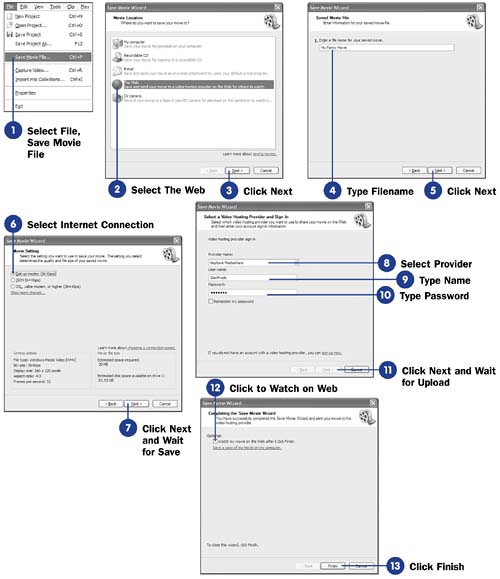 - Select The Web
Select the option labeled The Web to tell Movie Maker you want to send a movie to the Web.
- Click Next
Click Next to save your movie.
TIP  | If you routinely display the Task pane (using View, Task Pane ), you can skip right to step 4 by clicking the Task pane option labeled Send to the Web . | - Type Filename
Type a filename for the movie.
- Click Next
Click Next to save your movie and display the Internet Connection dialog box.
- Select Internet Connection
Select the Internet connection your audience typically uses. If you select Show more choices , Movie Maker gives you the option to modify the quality of the movie.
- Click Next and Wait for Save
Click the Next button and Movie Maker saves your movie. Wait while Movie Maker saves your movie under the name you entered in step 4. A status bar appears showing the progress of the save.
- Select Provider
TIP  | Click the option labeled Remember my password if you want Movie Maker to remember your user name and password the next time you send a movie to the Web. Do not select this option unless you are on your own computer, or others will have access to your video hosting provider. | Select your video hosting provider from the list.
- Type Name
Type your video hosting provider username in the User name field.
- Type Password
Type your video hosting provider password in the Password field.
- Click Next and Wait for Upload
Click the Next button and Movie Maker contacts your video hosting provider, logs you in automatically using your username and password, and begins uploading your video to the Web site. Depending on your connection speed and movie size , the upload might take a few seconds to several minutes.
- Click to Watch on Web
You can watch your movie on your video hosting site by clicking the option labeled Watch my movie on the Web after I click Finish . By doing so, you can verify that your friends and family will see what you want them to see and the movie will play (inside your Web browser) after the Save Movie Wizard completes.
- Click Finish
Click the Finish button to close the wizard's dialog box and return to Movie Maker.
|