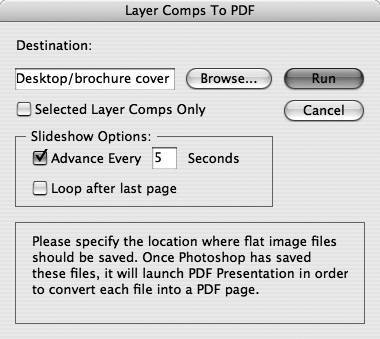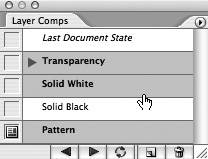Section 62. Making a PDF Presentation from Photoshop Layer Comps
#62. Making a PDF Presentation from Photoshop Layer CompsPhotoshop's layer comps really come in handy when you want to explore different creative avenues in your design. Nothing beats being able to flip through several comps within the same document so that you, your colleagues, or client can review different approaches and decide among them. But what if it's not possible to get everyone huddled around your screen? Not a problem. Just save your set of layer comps as an Acrobat PDF presentation so that everyone can review and comment on them from the comfort of their own computer.
Here's how to make a PDF presentation from your layer comps:
|
EAN: 2147483647
Pages: 143