Section 54. Exploring the CSS Editor
#54. Exploring the CSS EditorJust as GoLive offers both visual and source-code editing tools to design your Web pages, the enhanced CSS Editor in GoLive CS2 gives you a choice of editing your stylesheets using a graphical user interface or switching over to the CSS code. You can even preview your stylesheet definitions directly from the editor without having to open a page and apply them.
To open the CSS Editor click the Open CSS Editor button Figure 54a. The right panel of the CSS Editor provides buttons for all the items you can create in your stylesheet.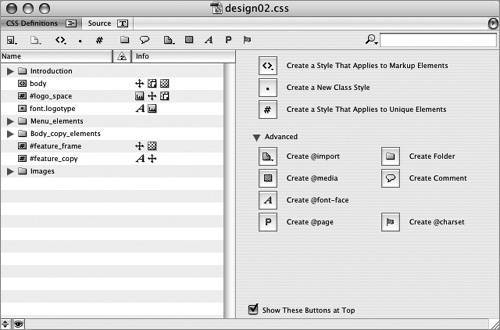 If you create a new style definition or select an existing style, the right panel changes to show a set of icon-based tabs sorted into various categories of available styling properties. Use these tabs to find and add the properties you want to create your style. After you've added a property to a style definition, a representative icon for the property section appears in the Info column to the right of that style so you can see at a glance what's been defined. Click an icon to jump to its corresponding property tab. You can preview styles while you're defining them by clicking the Show/Hide Style Preview button Figure 54b. The Style Preview pane shows you an example of the selected style before you apply it to one of your pages.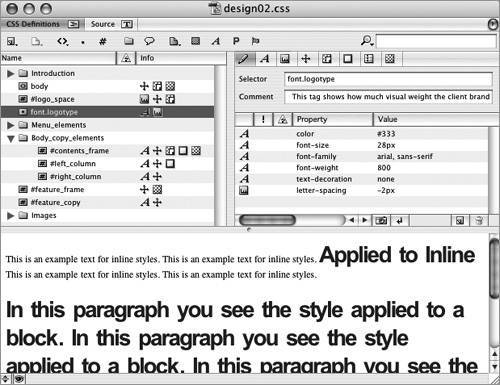 In addition, if you're a code junkie or aspiring to become one, click the Show/Hide Split Source button Figure 54c. GoLive's code completion feature handles CSS as well as HTML.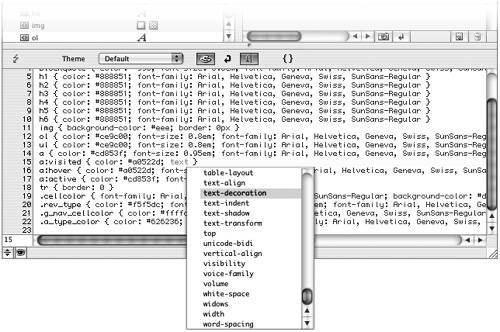 |
EAN: 2147483647
Pages: 143