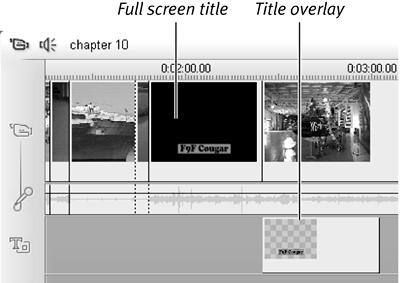| At last count, there were approximately 6,583 ways to open the Title editor, but I'm sure I missed a few. Just joking, of course, but here are the easy ways to get the job done. To open the Title editor 1. | Position the Timeline scrubber at the desired title insertion point (Figure 10.1).
Figure 10.1. You can open the Title editor from either the Video track or the Title track. First position the Timeline scrubber where you want the title inserted. 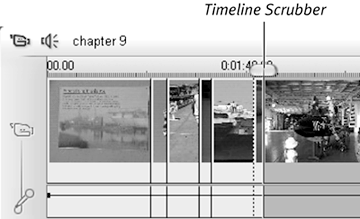
| 2. | From the Studio menu, choose Toolbox > Create Title (Figure 10.2).
Figure 10.2. One of the many ways to open the Title editor. 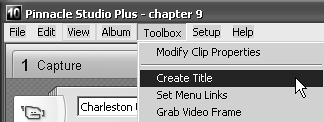
The title creation screen opens (Figure 10.3).
Figure 10.3. Here's where you choose between a title overlay and a full-screen title. 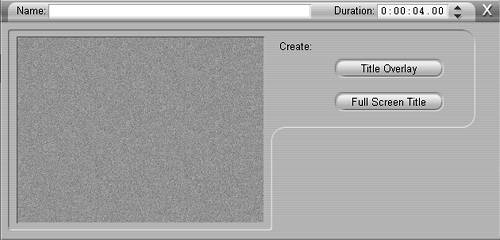
| 3. | Do one of the following:
- Click the Title Overlay button to create a title that appears over your video on the Title track.
The Title editor opens, displaying the video that will appear behind the title to help you design and place your title (Figure 10.4).
Figure 10.4. The Title editor for a title overlay, with the underlying video displayed. Get comfortable; you're going to be here for a while. 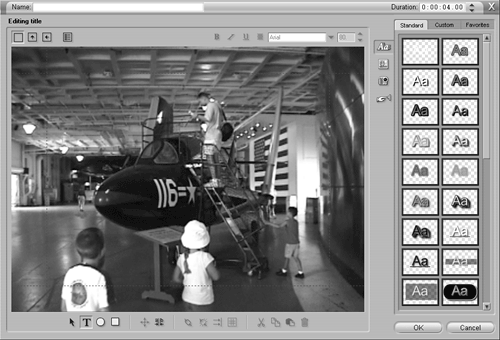
- Click the Full Screen Title button to create a title that appears instead of video.
The Title editor opens, with no video displayed since the full-screen title displaces the video on the Video track.
|
To open the Title editor (easier) Do one of the following: 1. | From the Edit screen, click the Show Titles icon at the left of the Album (Figure 10.5).
Figure 10.5. Studio includes an album of very useful titles. Here's where you find them. 
The Titles tab opens (Figure 10.6).
Figure 10.6. Three pages of time-savers and idea generators. 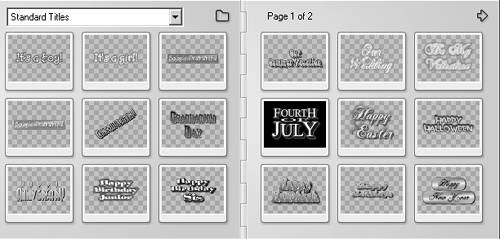
| 2. | Select the desired title and do one of the following:
- Drag the title to the Video track to create a full-screen title (Figure 10.7).
Figure 10.7. Placing the title on the Video track. 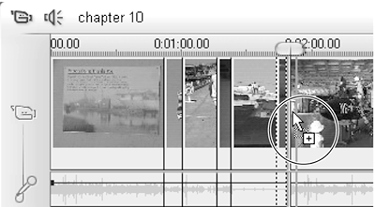
- Drag the title to the Title track to create an overlay title (Figure 10.8).
Figure 10.8. Placing the title on the Title track. 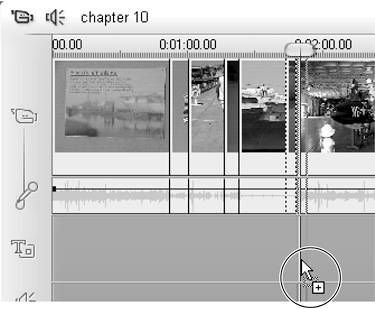
| 3. | Once the selected title is on the track, double-click the title (Figure 10.9).
Figure 10.9. Double-click an existing title to open the Title editor. 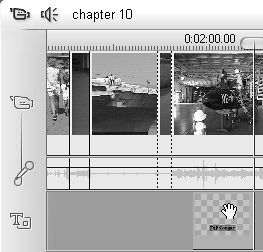
The Title editor opens with the selected title (Figure 10.10).
Figure 10.10. Here you go, ready to edit. 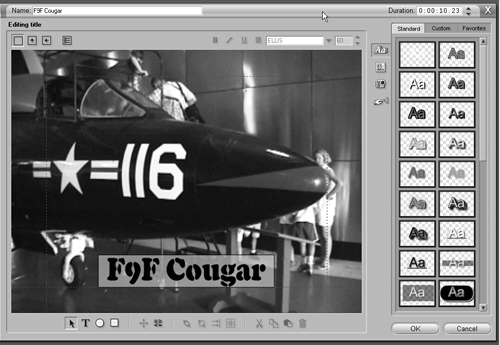
|
Or - Double-click the Title track at the desired location for the title overlay. The Title editor opens, displaying the underlying video (Figure 10.4).
Note that this way (the easiest method) works only for overlay titles.
 Tips Tips
The Title track is beneath the Video track. To make Studio display a title over the video, you actually place it under the Video track. If you work with titles a lot (and who doesn't?), the F11 (don't save) and F12 (save title) keys become pretty handy. Often it's easier to deep-six a title by pressing F11 and starting over than it is to attempt the multiple undos necessary to get back to square one. Figure 10.11 illustrates the positioning of full-screen and overlay titles. As mentioned earlier, Studio places full-screen titles on the Video track, where they displace the video for their duration. In contrast, Studio places overlay titles on the Title track, where they appear over other videos. If you change your mind about whether you want your title to appear in overlay or full-screen mode, but don't want to redo your design, simply drag the title into the other track at the same position in the Timeline. Figure 10.11. Where full-screen titles and title overlays end up on the Timeline. 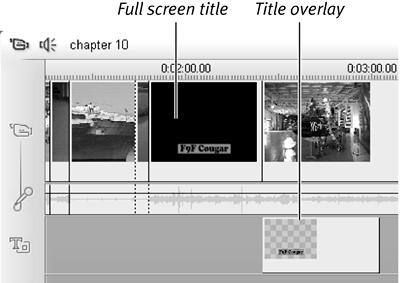
You can only place full-screen titles between scenes, before the first scene, or following the last scene. Drag a title to a position on the Video track and Studio will place it at the nearest scene change. In contrast, you can place overlay titles at any point in the Title track.
To close the Title editor and save your work - Do one of the following:
- Click OK in the bottom right corner.
- Choose File > Close Title Tool (or press F12).
- Click the X at the upper right of the Title editor.
To close the Title editor without saving - Do one of the following:
- Click the Cancel button at the bottom right.
- Choose File > Cancel Title Tool (or press F11).
|
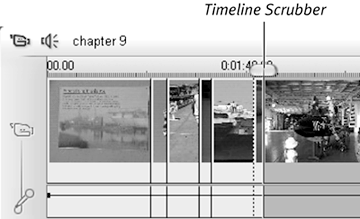
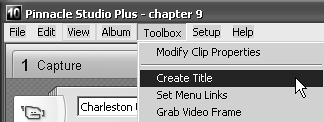
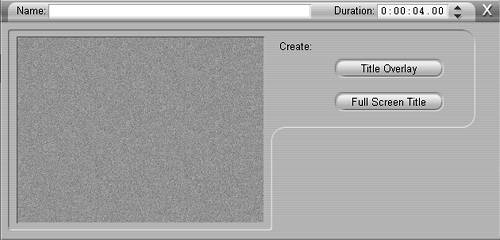
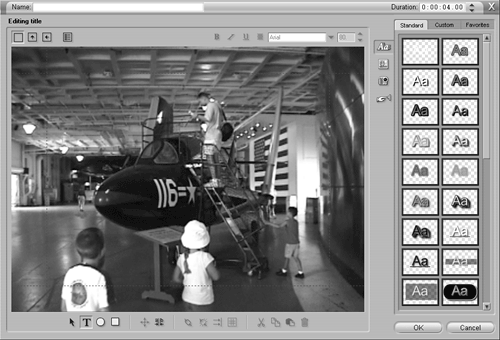

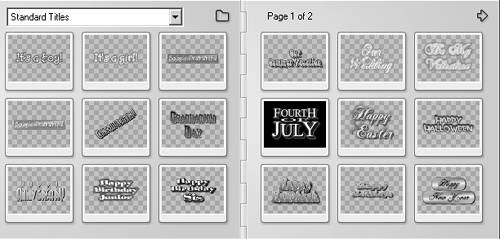
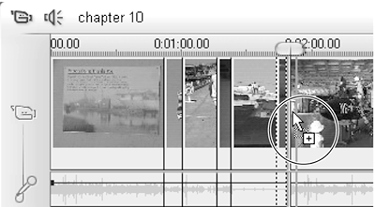
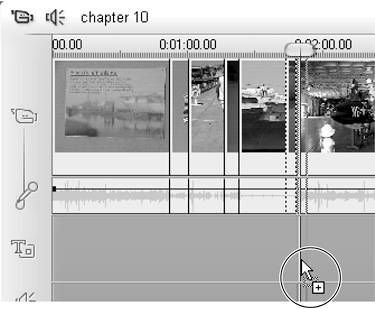
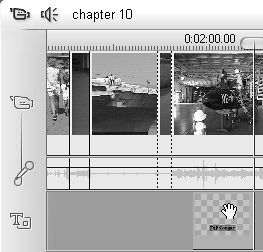
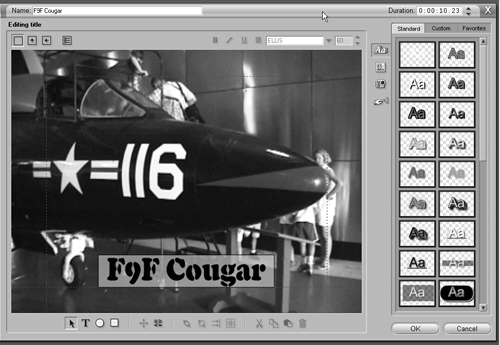
 Tips
Tips