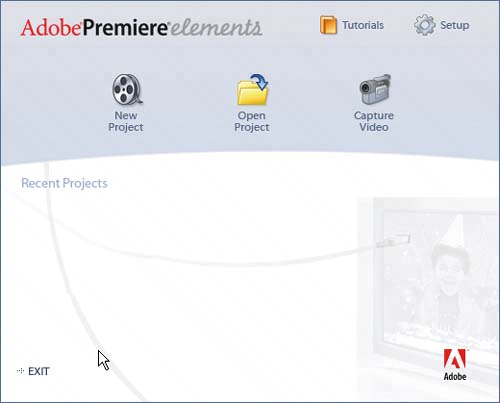start your project
| Now that you know the basics, let's get started by launching Premiere Elements. This is the first screen you'll see whenever you launch Premiere Elements. If this isn't your first project, you'll see previous projects listed under Recent Projects, which you can click to open.
If you have previous projects that aren't listed, you can find them by clicking Open Projects. For now, click Setup on the top right of the screen to select project options. Choose NTSC in the United States and Canada and PAL in most other locations. Choose the standard project unless you shot in 16:9 format with your camcorder. If you did shoot in 16:9 mode, click Widescreen. 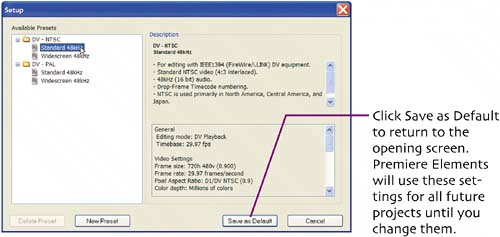 Next click New Project. As you can see, Premiere Elements forces you to save your project before you start editing. As we'll see in Setting Project Defaults, by default, Premiere Elements stores captured and all temporary files (files produced behind the scenes during production) in the same folder as your project file, which makes the location of that file an important decision. 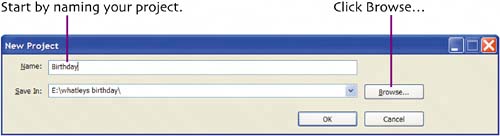 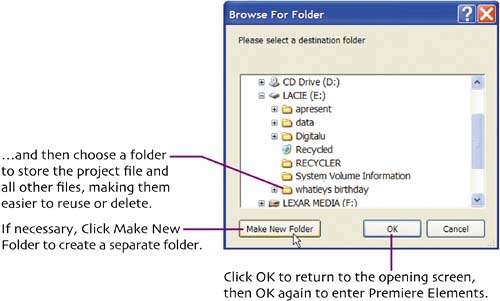 |
EAN: N/A
Pages: 128
- Chapter IV How Consumers Think About Interactive Aspects of Web Advertising
- Chapter V Consumer Complaint Behavior in the Online Environment
- Chapter VI Web Site Quality and Usability in E-Commerce
- Chapter XV Customer Trust in Online Commerce
- Chapter XVIII Web Systems Design, Litigation, and Online Consumer Behavior