Chapter 5: MetaFrame XP Administration
|
| < Free Open Study > |
|
The majority of the monitoring and management tasks of Citrix MetaFrame XP servers are accomplished using the Citrix Management Console or CMC. The CMC is a Java-based extensible program used solely for administration of IMA, Independent Management Architecture, based (XP) MetaFrame servers. Allowing the administrator a single seat of administration, the CMC reduces the administrative overhead for an organization. The CMC administrative tool is to MetaFrame XP servers what the MMC, Microsoft Management Console, is to Windows 2000 servers. Similar to the way administrators add snap-in administrative tools to their MMC consoles, add-on management tools, such as Load Manager, Resource Manager, and Installation Manager for MetaFrame servers, automatically snap into the CMC when installed.
Certification Objective 5.01: Understanding the Citrix Management Console
The Citrix Management Console is a useful tool, which displays data for IMA-based MetaFrame XP servers. In Figure 5-1, you will see a screen shot of the CMC, in which items are arranged in a tree view in the left pane. The server farm, GLOBAL in this case, displays at the top of the left pane with all management tools or node items displayed beneath it. Each node item with a (+) next to it will reveal nested specific items and features of the server farm beneath them when clicked. Node items are containers that house objects representing resources or items that can be managed in the server farm, such as Applications and Citrix Administrators. An example of an object is W2KSERVER, which lies beneath the Servers node item. In Figure 5-1, W2KSERVER is the name of a MetaFrame XP server on the network being managed, whereas GLOBAL is the IMA-based server farm name.
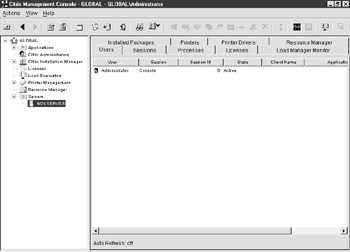
Figure 5-1: The Citrix Management Console
In the right pane of the CMC, a tab view is displayed. The tab view allows administrators to configure a number of parameters for each item simply by clicking its associated tab. For example, you can manage the users or sessions (or processes, licenses, and so on) associated with W2KSERVER, shown in Figure 5-1, simply by clicking the Users tab or Sessions tab while the W2KSERVER is selected. If you wish to manage users or sessions associated with a different server, you can select the other server and switch to the appropriate tab.
Citrix Management Console Minimum Requirements
With the Citrix Management Console, administrators are able to manage servers remotely, without accessing administrative tools through an ICA session. The MetaFrame XP server can be managed using the CMC in a number of different ways, and the CMC can run on a variety of platforms independent of the MetaFrame server farm. This can be useful to helpdesk personnel and remote administrators who perform administrative functions with the server farm. An advantage of using the CMC locally to perform management would be the resources an ICA session running the CMC would use on the server. These are freed up if an administrator is running the console independently.
Table 5-1 displays the minimum requirements for running the CMC. Notice the amount of hard disk space and memory required to run the console. It is important to remember that these numbers are the requirements of the CMC in addition to the hard disk and memory requirements of the operating system or OS. The CMC will install and run from any Windows 2000, Windows NT4, or MetaFrame machine. Additionally, the Java Runtime Environment, or JRE, is required for installation of the CMC. Note that the JRE components will be installed automatically during installation of the CMC if they are not already installed on the target machine.
| Hardware Requirements | Software Requirements |
|---|---|
| Disk Space: 25MB disk space (In addition to the OS) | Any Windows NT 4.0 system Any Windows 2000 system Any MetaFrame server |
| Memory: 64MB RAM (In addition to the OS) | JRE: Java Runtime Environment CMC is Java-based and requires Sun JRE v1.3 |
| Processor: Pentium class or later |
Configuring Data Refresh
By default, automatic refresh of information displayed in the Citrix Management Console is disabled. The reason for this is that most events that occur within the server farm are automatically displayed within the CMC. However, there are some events that do not automatically update the CMC when they occur. Events such as servers coming online and ICA sessions starting do not auto-update the console. Therefore, in order to maintain current information on the status of your Citrix server farm, you can configure the frequency of information updates. Refresh settings for license information are available from the Actions menu, while refresh settings for Citrix servers, folder information, and applications are available from the View menu. The increments for auto-refresh are measured in seconds. You can select from 10, 30, 60, or 90 seconds as your refresh rate. It is important to note that setting auto-refresh on the CMC will cause increased traffic on your network. It may be best to use this setting only when it is imperative you monitor the start of an ICA session or witness a server coming online. Otherwise, manually refreshing the console by pressing the F5 key will accomplish the same goal.
Exercise 5-1: ConfiguriChapter 5ng Auto Refres:
To configure Auto Refresh settings on the Citrix Management Console, perform the following steps:
-
From the View menu on the CMC, choose Auto Refresh Settings (as seen in Figure 5-2).
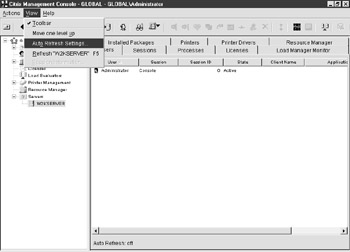
Figure 5-2: Auto Refresh Settings option -
The Auto Refresh Settings dialog box should appear (shown in Figure 5-3). Here you can configure refresh settings in increments of seconds. Once you choose to auto refresh servers, server folders, or applications, you may choose from refresh rate options of 10, 30, 60, or 90 seconds in the drop-down box below each selection.
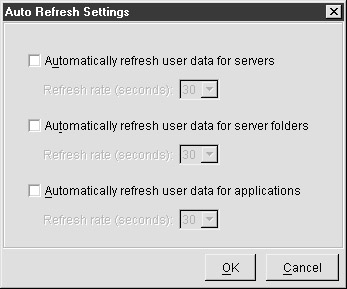
Figure 5-3: Auto Refresh Settings
Connectivity
MetaFrame server farms store configuration information such as published applications, users, servers, and printers in a centralized location called the data store. A server farm contains only one data store. During the installation of MetaFrame, you created the database used for the data store (Access, SQL, or Oracle). The next step is to decide whether each server in the farm will access the data store directly or indirectly.
Direct access to the data store requires that you have the proper Open Database Connectivity, or ODBC, drivers to connect the data store database (Access, SQL, or Oracle). Direct access uses Transmission Control Protocol, or TCP port 2513 between the MetaFrame XP server and the data store for communications.
Indirect access to the data store uses another MetaFrame server as an intermediary. The intermediary MetaFrame server has the necessary ODBC drivers installed to make a direct connection to the data store. Indirect access uses TCP port 2512 for communication between MetaFrame servers. If this port is not convenient, it can be changed by altering a registry key on the MetaFrame server containing the data store, as well as all other servers in the farm.
Notice: Be sure to back up your registry before making changes. If you need assistance with the procedure, consult the Microsoft Knowledge Base.
| On The Job | To change the TCP port used for indirect access to the data store: |
If you chose to use Microsoft Access for your data store, both Windows NT4 Terminal Server Edition or TSE and Windows 2000 servers have the appropriate ODBC drivers within the operating system to support direct access to the data store. Access is a sufficient solution for small server farms (1-50 servers), due to the limitations of Access itself. If you are planning an installation of 40 servers and you expect the size of the server farm to grow, use a robust scaleable database such as SQL or Oracle for your data store.
If SQL or Oracle is the database you chose for your data store, you will need to install the appropriate ODBC drivers to access the data store database on each of the MetaFrame servers that will be configured for direct access. SQL and Oracle are robust, scaleable solutions for any size farm and are the best solution for large to enterprise-sized server farms.
Now that you have a better idea of Connectivity in a MetaFrame server farm, here are some possible scenario questions and their answers:
| You have a MetaFrame server farm that spans two subnets. Between the two subnets lies a firewall. Some of your users cannot access their published applications. Your MetaFrame servers are set up for indirect access and they are using the default port to access the data store across the firewall. What could cause this? | Either port 2512 (used for indirect access to the data store from MetaFrame servers) or 1494 (used for the ICA Client session to the MetaFrame server) are not open on the firewall. |
| You have decided on approximately ten MetaFrame XP servers that will act as application servers for your rollout of JDE One World. What is the simplest and most efficient data store you can create for this environment given its size? What type of access options do you have? | Access is the best option in this case, since the server farm is small. Since Access does not require any additional ODBC drivers to be installed, therefore each server, by default, will have direct access to the data store. |
|
| < Free Open Study > |
|
EAN: 2147483647
Pages: 169