Certification Objective 5.02: Identifying Published Application, Server, and Citrix Administrator Properties
|
| < Free Open Study > |
|
As mentioned in previous sections, the CMC contains many valuable management tools for your server farm. In the following section, we will discuss the options within Published Application, Server, and Citrix Administrator Properties. It is important you be familiar with these settings for your exam.
Application Properties
The Application Properties dialog box allows an administrator to adjust a number of application-specific settings. The tabs displayed within the Application Properties dialog box allow an administrator to 'tweak' an application's properties. Any changes made to the properties of an application will affect the properties of that application (when it is accessed through an ICA session) on every server for which it is configured.
Application Name
Use this tab to view or update the reference names and description of the application. This must be a name that uniquely identifies the application in the farm. On this tab you have the option to disable the application. When the application is disabled, no users will be able to access the application. Options displayed on the Application Name tab appear in Figure 5-4.
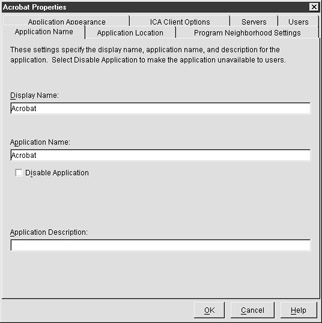
Figure 5-4: The Application Name tab
Application Location
When you choose the Publish Application radio button, the Command Line box within this tab refers to the location of the local executable files for the published application. The Working Directory is the directory where the application's executable file resides. Choosing Publish Desktop here allows the server's entire Windows desktop to be published. When the ICA Client connects to the server, the user sees a desktop interface from which any application installed on that server can be launched. Options displayed on the Application Location tab appear in Figure 5-5.
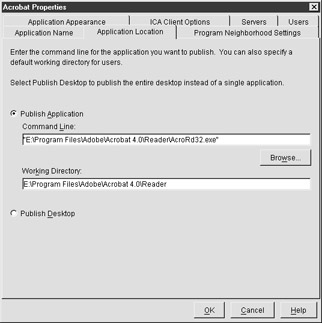
Figure 5-5: The Application Location tab
Program Neighborhood Settings
This tab is used to configure how ICA Clients' applications are displayed within Program Neighborhood. If you would like the application to appear within a directory in Program Neighborhood on the client device, enter the folder name in the Program Neighborhood Folder box. If you would like to nest the application within more than one folder, use backslashes to separate the folders. For example, if your Program Neighborhood folder path is going to be Templates with a subdirectory of Accounting, type Templates\Accounting in the Program Neighborhood Folder box. This tab allows the administrator to place an application icon on the client's Start menu and/or desktop. Additionally, the administrator has the option to change the icon displayed for the application. Options displayed on the Program Neighborhood Settings tab are displayed in Figure 5-6.
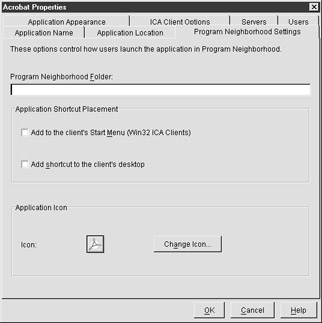
Figure 5-6: The Program Neighborhood Settings tab
Application Appearance
Options such as Session Window Size (which can be set to a range of resolutions from 800×600 to full screen) and Color (limited by the server's video adapter, but with 16 color, 256 color, High color, and true color selections) are available to change the application's appearance. Application Startup Settings include Hide Application Title Bar, which is the Blue Bar at the top of the application that displays the filename and application in use, and Maximize Application At Startup. It is important to note that these settings are ignored for ICA sessions running in seamless mode. Options displayed on the Application Appearance tab are shown in Figure 5-7.
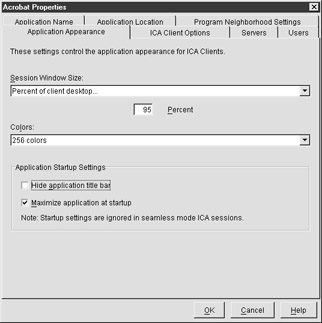
Figure 5-7: The Application Appearance tab
ICA Client Options
This tab is used to configure ICA Client encryption and sound requirements. Options within this tab (shown in Figure 5-8), include Audio On/Off and Encryption Level. Each is explained in the following:
-
Audio Off Disables audio support for the application. Users can change this setting on their connection.
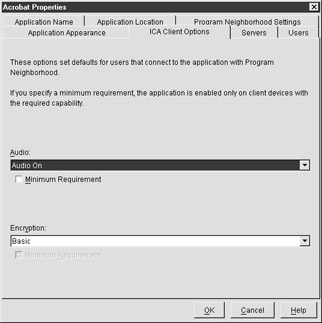
Figure 5-8: The ICA Client Options tab
-
Audio On Enables audio support for the application. If you select Minimum Requirement, users who do not have audio capability will not be able to connect to the application.
-
Encryption Level Encryption requirement for the application. If you select Minimum Requirement, ICA Clients will only be able to connect to the application if they support the specified level of encryption.
Servers
Choose from the list of Available Servers to add another server to the list of those hosting the application. You may also remove a server from the list of Configured Servers by highlighting it and choosing Remove. By selecting a server from the list of Configured Servers and choosing Edit Configuration, you have the option to reconfigure the Command Line and Working Directory of the application on that particular server. Options displayed on the Servers tab appear in Figure 5-9.
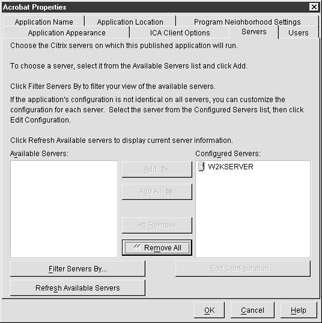
Figure 5-9: The Servers tab
Users
Accounts that are allowed to access this application are listed in Configured Accounts. You can add accounts to the list of configured accounts by selecting a domain or local computer from the drop-down list beneath Domain, then choosing from the list of available accounts. By default, only groups are shown in the list of Available Users until you select the Show Users check box, which will display user accounts in addition to group accounts. Checking the box to allow anonymous access to the application will allow anyone to access this application, whether or not there is a valid account. Options displayed on the Users tab are shown in Figure 5-10.
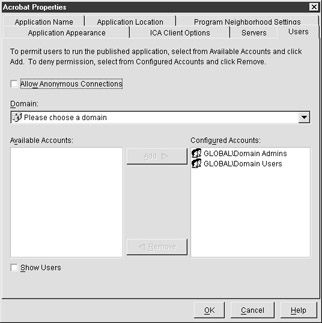
Figure 5-10: The Users tab
| On The Job | Use the Disable Application feature when you have installed an application on a server farm for an upcoming rollout but do not want users to have the ability to connect to it until the rollout of the data. |
Citrix Administrators
When creating new Citrix Administrators, you have the option to choose from users and groups within the NT4 domain and Active Directory domains.
Once you choose an account, you can assign it read-only or read-write privileges. Read-only privileges allow users to only view the configuration settings within the console. Read-write privileges allow the user to view and make changes to the console settings.
Choosing the Add Local Administrators check box will create an option for the administrators group of your local server within the console.
Figure 5-11 shows the options available when adding a Citrix Administrator to the console.
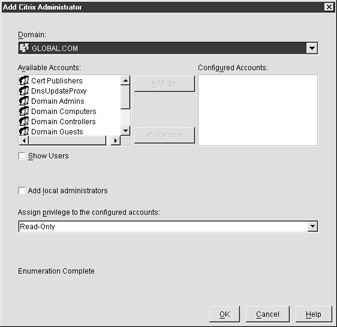
Figure 5-11: The Add Citrix Administrator dialog box
Server Properties
Server-level management settings are displayed within the Server Properties tab of the CMC. Here you can view and configure settings for servers such as Operating System, TCP/IP address, hotfixes, printer bandwidth, and so on. This allows the administrator to configure server specific settings that vary from one server to the next from the same console. These changes are updated once you click OK in the Server Properties dialog box.
SNMP
If you have an SNMP-based network, you can configure application-based SNMP settings here. By default, the server inherits the Simple Network Management Protocol or SNMP settings placed on the server farm. Options displayed on the SNMP tab appear in Figure 5-12.
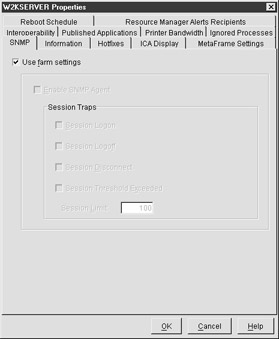
Figure 5-12: The SNMP tab
Information
Server information, such as operating system, service pack level, installation data, and MetaFrame version, as well as TCP/IP, IPX/SPX, and NetBIOS addresses can be found on the Information tab (shown in Figure 5-13).
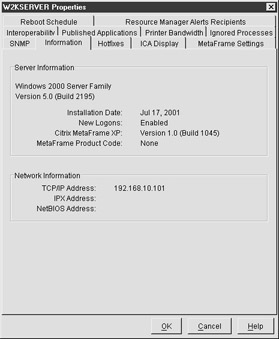
Figure 5-13: The Information tab
Hotfixes
Displays each hotfix installed on the server, the account used to install it, and the date the hotfix was installed. This can be used to verify whether each server in the farm has a particular hotfix installed without having to access the registry on each separate MetaFrame server. Options displayed on the Hotfixes tab can be seen in Figure 5-14.
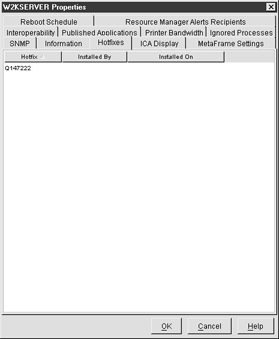
Figure 5-14: The Hotfixes tab
ICA Display
This ICA Display tab includes the same configurable performance options and resource limits as the ICA display on the server farm. By default, the options selected on the server farm apply. This tab is used for setting options for handling graphics over ICA connections on the selected server. The ICA Display tab options can be seen in Figure 5-15. Table 5-2, meanwhile, describes each option to be found there.
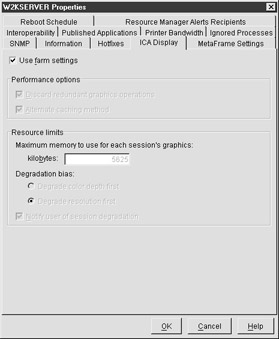
Figure 5-15: The ICA Display tab
| Section | Option | Detail |
|---|---|---|
| Performance Settings | Discard Redundant Graphics Operations | Discards intermediate graphic rendering to improve bandwidth usage. For example, if an area of the display generates an intermediate image that is immediately replaced by another image, the intermediate image is discarded and never displayed. |
| Alternate Caching Method | Uses the updated caching method supported by MetaFrame 1.8 servers. | |
| Resource Limits | Maximum Memory | The maximum memory allowed for use as a buffer by each client connection. The allowed range is 150 to 7500KB |
| Degradation Bias | Degrade Color Depth First | If the session memory limit is reached, color depth is lowered before resolution is in order to accommodate the buffer limit. |
| Degrade Resolution First | If the session memory limit is reached, resolution is lowered before color depth is in order to accommodate the buffer limit. | |
| Notify User of Session Degradation | Displays a brief explanation when a session is degraded. Possible reasons include exceeding the memory limit, inappropriate licenses, and connecting with an ICA Client unable to support the requested parameters. |
MetaFrame Settings
The MetaFrame Settings tab contains ICA browser options (displayed in Table 5-3), such as whether to create a browser listener on UDP, IPX, or NetBIOS networks. Control options available include enabling logons to the server and enabling shadowing logging on the server. Figure 5-16 shows the MetaFrame Settings tab.
| Option | Detail |
|---|---|
| Do Not Create Listener Port On UDP Network | Prevents the selected server from responding to any ICA browser network packets on UDP networks. Prevents the selected server from responding to any ICA browser network packets on UDP networks. |
| Do Not Create Listener Port On IPX Network | Prevents the selected server from responding to any ICA browser network packets on IPX networks. |
| Do Not Create Listener Port On NetBIOS Network | Prevents the selected server from responding to any ICA browser network packets on NetBIOS networks. |
| Server Responds To ICA Client Broadcast Messages | The selected server responds to ICA client broadcast messages. Note: This option is available only if the server farm is operating in native mode. (There are no MetaFrame 1.8 servers communicating with MetaFrame XP servers in your farm.) |
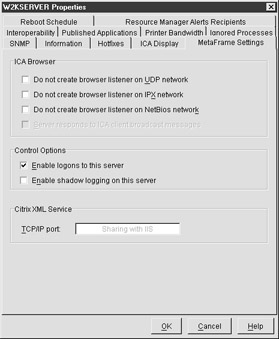
Figure 5-16: The MetaFrame Settings tab
Interoperability
This tab is only available if you choose to interact with MetaFrame 1.8 servers in your farm. The Interoperability tab is displayed in Figure 5-17.
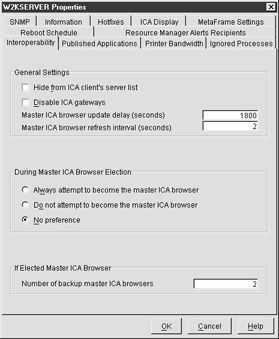
Figure 5-17: The Interoperability tab
-
General Settings | Hide From ICA Client's Server List: Choose this option if you would like users to be allowed to choose from published applications on a particular server but not be able to see that server in the server list.
Published Applications
The Published Applications tab lists the applications published on the server, as well as the details of each. Figure 5-18 displays the Published Applications tab, while Table 5-4 describes each option.
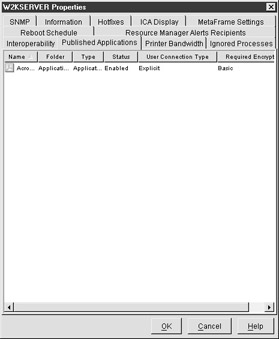
Figure 5-18: The Published Applications tab
| Option | Detail |
|---|---|
| Name | Name of the application that ICA Clients see. |
| Folder | Folder where the application resides within the CMC. |
| Type | Either application or desktop, depending on which value was selected on the Application Location tab in the CMC. |
| Status | Displays whether application is enabled or disabled. |
| User Connection Type | Either Explicit or Anonymous, meaning you either a valid account and password are required, or the application is configured for anonymous access. |
| Required Encryption | The encryption level required to connect to the application. Value depends on encryption level selected on the ICA Client Options tab. |
Printer Bandwidth
The Printer Bandwidth tab contains options to limit the bandwidth available for printing. By default, unlimited bandwidth is allowed. The bandwidth limit is the maximum amount of bandwidth a print job can use in a single ICA session. The Printer Bandwidth tab is displayed in Figure 5-19.
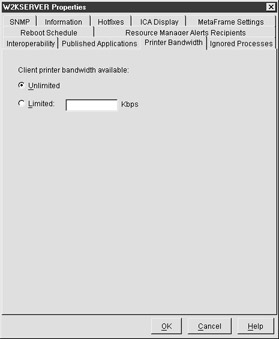
Figure 5-19: The Printer Bandwidth tab
Ignored Processes
Ignored Processes are those which Resource Manager, if installed, is configured not to monitor. To stop monitoring a process, choose Add Process and type the exact name of the process. The Ignored Processes tab is displayed in Figure 5-20.
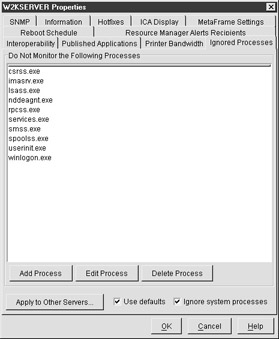
Figure 5-20: The Ignored Processes tab
Reboot Schedule
Periodic server reboots can be scheduled using the Reboot Schedule tab for each server. It is a good practice to reboot servers on a regular basis. The reason for this is that applications housed on the server can cause memory leaks that tie up valuable resources on your servers.
| On The Job | It is best to reboot MetaFrame Servers nightly if you do not run 24/7 application access to your users. Rebooting in the middle of the night is a good practice. Keep your backup job in mind, however, whenever you schedule your server's reboot schedule. You don't want your MetaFrame server rebooting itself in the middle of its backup. |
Now that you are familiar with the properties of servers and applications, let's take a look at some possible scenarios and solutions:
| You have published an application that resides on 6 of the servers in your 50 server farm. These 6 servers host only the application you recently published. Users print large reports from this application on a regular basis which seems to be causing bottlenecks on your WAN links when the users running and printing the reports across the WAN link. | Instead of placing a printer bandwidth limit on the farm, begin by limiting the printer bandwidth on the 6 servers hosting the application that generates the large print jobs. This will improve performance of the traffic on the WAN link without affecting the printing performance of the entire farm, only the servers that are causing the bottlenecks. Farm scope printer bandwidth management is configured using the Printer Management object, and server scope bandwidth management is performed on the Printer Bandwidth tab within the Server Properties. |
| Last night, one of your colleagues updated all of the servers to the latest service pack for Windows 2000. How would you verify the service pack level of each server from the CMC? | Under Server Properties, use the Information tab to display server Operating System and service pack level. |
|
| < Free Open Study > |
|
EAN: 2147483647
Pages: 169