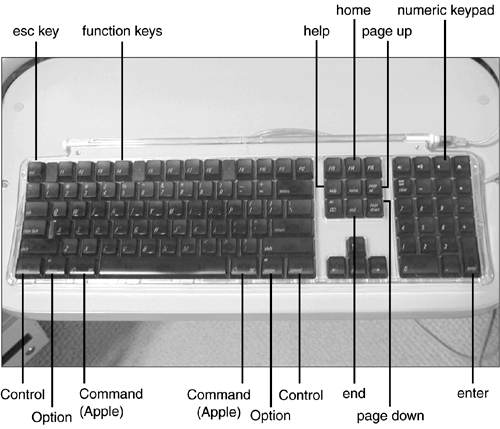Keyboard Power
| Don't feel that using your computer will confine you to the mouse. As you'll see throughout this book, there are many ways to use the keyboard (see Figure 1.3) to help you get around. Figure 1.3. Here's the Apple Pro keyboard. If you haven't used a computer before, you'll find a few odd keys surrounding the normal range of letters and numbers . Here's what they do (from left to right, top to bottom, and so on):
|
EAN: 2147483647
Pages: 349