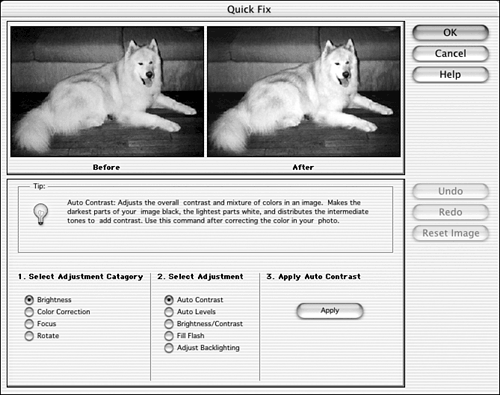Taking a Look at the Enhance Menu
| As the name of this menu suggests, these tools will improve your pictures. A little brightening here, a more intense shadow there . But that's not all. You will find yourself doing a lot of your photo corrections from this menu, too. The kinds of problems solved here are mainly things that went wrong inside the camera or scanner ”bad exposures, dull colors, the wrong colors ”and these are all things that you can fix with a few clicks. Appropriately, the first item on the menu is Quick Fix. Quick FixQuick Fix opens a window, shown in Figure 21.20, that suggests what problems exist in the picture, and tells you exactly how to fix them. The sliders are right there in the box, and you can watch Before and After images as you work. This is great for learning what the tools do and for making overall fixes. Figure 21.20. Click the other tool buttons to run through the entire list of repairs . Also on this menu, you'll find a couple of "auto" settings for adjusting levels and contrast. If you're not too fussy, these are usually okay. Elements studies the picture, does some esoteric math, and tries to bring everything up or down to an ideal set of numbers . Well, sometimes ideal isn't what you want, and sometimes the program's idea of perfection isn't yours. Try these settings, but be prepared to undo them. You can make the same changes yourself to the degree that you think right. Color adjustments and lighting adjustments can be a big help, both when you are trying to rescue a badly lit photo, and when you are trying to create a scene from several composite photos or from scratch. Color VariationsWe'll come back to this option a lot. The Color Variations command on the Adjust Color submenu is the best way to train your eye to really see color and to analyze what's wrong with it. It shows you the results of applying different color corrections to the same picture. Suppose you have a picture that has an orange cast. You know you want to add more of whatever color is the opposite of orange on the color wheel. But is that blue, green, or cyan? The Color Variations tool displays your picture with samples of each of the colors added to it. Choose the one you like best. It's that simple. You can vary the amount of color correction to apply. You can also look at samples of increased and decreased saturation (intensity of color). |
EAN: 2147483647
Pages: 349