SHARING FILES THROUGH A NEWSGROUP
|
| < Day Day Up > |
|
Newsgroups were originally designed to contain nothing but plain-text messages. To get around that restriction, programmers created special ways to convert binary files—music or programs, for instance—into text, so that the files can appear in a newsgroup.
Dedicated newsreader programs can automatically encode and decode binary files as you upload or download them so you probably won’t even notice all the work going on in the background. When you download an MP3 file from a newsgroup, for instance, your newsreader automatically decodes it and places it on your hard drive as an MP3 file. However, a new encoding scheme appeared in 2001, and a few newsreaders still don’t support it. Known as yEnc (http://www.yenc.org), the scheme packs more information into less space, which is beneficial to the newsreader but which doesn’t save any time uploading or downloading. Many newsreader programs include built-in yEnc encoding and decoding, but ordinary email/newsreader programs like Microsoft’s Outlook Express do not. If your newsreader doesn’t offer built-in yEnc encoding and decoding, you can visit the yEnc website and download a separate yEnc encoder/decoder.
DOWNLOADING FILES
Once you’ve found a particular newsgroup to explore (such as alt.binaries.sounds.mp3.album.new), the next step is to find files to download. The biggest obstacle is that files are almost always broken into pieces. Because newsgroups were designed for simple exchanges of short messages and small programs of 300KB to 450KB in size—that was all computers could handle back then—the basic structure of the newsgroup posting system has never changed. To post today’s larger files onto newsgroups, newsreader programs must break them apart and post them as consecutively numbered pieces. When you download them, the newsreader downloads each part, decodes the pieces, and reassembles them in the proper order to reconstruct the binary file.
Luckily, dedicated newsreader programs handle these huge chores automatically during the upload or download process. When you choose a file to download, a dedicated newsreader program automatically fetches the pieces, reassembles them, and places the file onto your hard drive without any help from you. (It automatically does the same, in reverse order, when you upload a file.) With a newsreader program, downloading from newsgroups is nearly as easy as downloading any other file from the Internet.
That’s not true for newsreader programs that don’t support automatic file encoding and decoding, like Outlook Express. Outlook Express forces you to locate every piece of a posted file manually, and then list them in consecutively numbered order. Only then can Outlook Express take over, downloading, decoding, and reassembling the file for you.
To help you find every piece of a file, newsreader programs automatically number every piece consecutively while they upload: The subject heading for each piece of a file lists something like “(07/12),” meaning that that particular file is the 7th part of a total of 12 files. (Tell your program to sort the files by their Subject, which will line up all the pieces in numerical order and make them easier to grab.)
For instance, Figure 3-7 shows what the alt.binaries.sounds.mp3 newsgroup looks like in Outlook Express, showing the O’Jays song “Back Stabbers” listed as a 12-part file, with each part consecutively numbered.
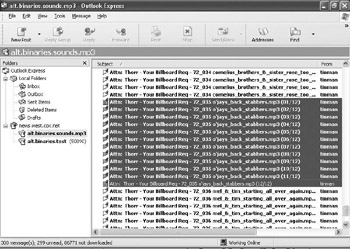
Figure 3-7: Outlook Express lists all the different parts of a binary file, then leaves it up to you to locate each part.
Figure 3-8, by contrast, shows how the same song appears in the more sophisticated Agent newsreader. Notice how Agent doesn’t show all of the file’s 12 parts—it automatically gathers them, hides the details, and simply displays the “Back Stabbers” song on a single line. When each file is listed on a single line, you can easily see which files you want without having to worry about missing a piece of a file.
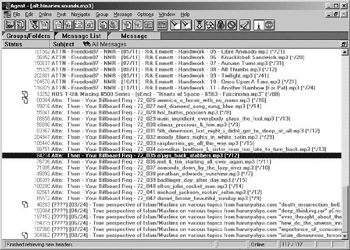
Figure 3-8: A specialized newsreader, like Agent, locates all the parts of a large file automatically.
To download the song in the Agent newsreader, you just right-click the “Back Stabbers” song and choose the Save all Attachments option. Agent automatically downloads each part of the file, decodes it, and saves it as an MP3 file on your hard drive.
To download the song in Outlook Express, by contrast, you must highlight every part of the listed file (as shown in Figure 3-7), right-click the highlighted files, and choose the Combine and Decode option. Then Outlook Express displays a window, shown in Figure 3-9, listing all the files you’ve selected. Click the Move Up or Move Down buttons to sort the files in consecutively numbered order. When you click the OK button, Outlook Express then downloads each part, decodes it, reassembles them in order, and saves the file as an MP3 file.
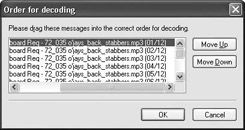
Figure 3-9: After selecting every part of a file in Outlook Express, line them up in numerical order, then click OK to download them.
If the parts are out of order or you couldn’t find some of the file’s parts, the file won’t download correctly.
One more problem plagues Outlook Express and other old newsreaders. They can’t handle the yEnc compression format, which compresses files more efficiently than older compression methods (like UUencode and Base64). Most newsreader programs quickly added yEnc to their arsenal and automatically decode yEnc-encoded files, just as they decode any other file. But if you download a yEnc-encoded file in Outlook Express or in another newsreader that doesn’t offer built-in yEnc encoding and decoding, your downloaded files arrive as gibberish, like the example shown in Figure 3-10. (The words “ybegin” and “ypart” in the first two lines are the giveaway that you’ve downloaded a yEncencoded file.)
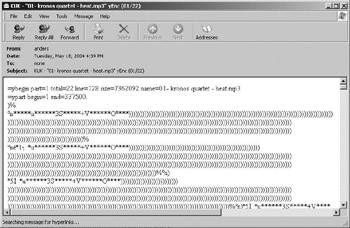
Figure 3-10: You can identify a yEnc-encoded file by the words “ybegin” and “ypart” in the first two lines of the message.
If you’ve downloaded a yEnc-encoded file in Outlook Express or another newsreader that doesn’t support the format, you must save the message as a plain-text file. Click the File menu and choose Save As, making sure you save the file in the text file format. Once you’ve stored all your yEnc-encoded files as text files, use a third-party conversion program, like yEnc32 (http://www.yenc32. com) to quickly convert the text file to its original form, such as an MP3 file.
| Note | Note Although Outlook Express is free, it’s generally considered one of the worst programs to use for accessing newsgroups. |
DEALING WITH MISSING FILE PARTS
One major problem with downloading files from newsgroups is that if the file you want consists of 23 separate parts, but you can only find 15 of those parts, downloading just part of the file will be worthless. (To keep you from wasting time downloading incomplete files, dedicated newsreader programs like Agent can display a “broken” icon next to the file’s name, alerting you that it’s missing some parts and is not worth downloading.)
| Note | Note There is one exception when you don’t absolutely need all the parts of a file. If some of the files you find contain PAR or PAR2 files, easily identified by the word PAR in the file’s name, you can actually re-create missing parts of the original file. Although these are occasionally found with music uploads, PAR and PAR2 files are much more prevalent in the movies newsgroups, so we’ll look at them in Chapter 10. |
After using Outlook Express or other primitive newsreaders designed mostly for exchanging messages, it’s easy to see why most people quickly move to a dedicated newsreader program for downloading files from newsgroups.
UPLOADING FILES TO A NEWSGROUP
Unlike file sharing networks, newsgroups don’t pressure visitors to share files. In fact, they prefer that users don’t post files. That way, only experienced newsgroup posters upload files, keeping the quality levels high. (Most MP3 uploaders rip their own CDs, for instance, and then post the entire CD on a newsgroup, with all the tags filled out correctly.) Also, remember that newsgroup posts only last for a few days. If everybody started posting files, the files wouldn’t last long enough for anybody to download them. So leech as much as you want—it’s definitely considered good behavior.
Uploading a file with a newsreader program is just like sending a piece of email with an attached file. Most newsreaders handle everything automatically: encoding, breaking into parts, numbering each piece correctly, and posting to the appropriate newsgroup.
Before you can start posting, though, you need four things:
-
The name of your ISP’s outgoing mail server
-
The name of the newsgroup that receives the files
-
A descriptive subject header
-
The name of the files to upload
To upload a file, follow these steps:
-
Set up your newsreader program with the name of your ISP’s outgoing mail server (generally something like smtp.ispname.com). You usually enter this name into your newsreader program on the same page where you entered your news server’s name.
-
Click the newsreader program’s Post a New Message button. When the message window appears, type in the name of the subscribed newsgroup where you want the post to appear. (Most newsreaders automatically fill in the name of the newsgroup you’re currently visiting.)
-
Type a subject header that describes your post: 01 • Usher • Burn.mp3, for instance.
-
Attach the file you want to post. The newsreader automatically encodes the file and posts its pieces to your chosen newsgroup.
Note Note Don’t attach several files to the same post; use a separate post for each file. This makes it easier for people to download one file without having to download all the rest. Most newsreaders let you create queues to upload several files in one session.
Of course, if you’re using Outlook Express, there’s one extra step. Newsreader programs are smart enough to encode the file, break it into pieces, and upload each piece—all automatically. Outlook Express must be told to break it into pieces automatically. To do that, follow these steps:
-
Click the Tools menu, and click Accounts.
-
Click the News tab.
-
Click a Newsgroup account, click Properties, and click the Advanced tab.
-
Click in the box that says Break Apart Messages Larger Than, and set the larger-than value to 350KB. (Outlook Express normally uses a value of 60KB, which is much too small.)
-
Click OK.
Once you’ve done that, posting a newsgroup file in Outlook Express is just like sending a friend an email that contains an attachment. (Don’t bother trying to post in yEnc when using Outlook Express. If you want to use yEnc, upgrade to a newsreader that can handle yEnc automatically, such as Power-Post 2003, available at http://www.cosmicwolf.com.)
HIDING YOUR IDENTITY IN NEWSGROUPS
Posting a file doesn’t necessarily reveal your name, but the post still shows your IP (Internet Protocol) address, which is a unique numeric address that identifies your computer on the Internet. Once the authorities know your IP address, they can track down your physical location just as easily as if they had your street address.
To protect their identity when posting messages and files, many people-use anonymous remailers, which strip away the sender’s email and IP addresses (making the sender anonymous) before forwarding a message to a newsgroup or email address. The Global Internet Liberty Campaign (http://www.gilc.org/speech/anonymous/remailer.html) provides an anonymous remailer, but you can always search your favorite search engine for anonymous remailer to find more.
For most people, anonymous remailers may prove cumbersome, so many people now subscribe to newsgroup servers that offer anonymous posting, which strips away your IP address without going through an anonymous remailer. For the really paranoid, you could use both an anonymous remailer and a news server that strips way your IP address.
|
| < Day Day Up > |
|
EAN: 2147483647
Pages: 98