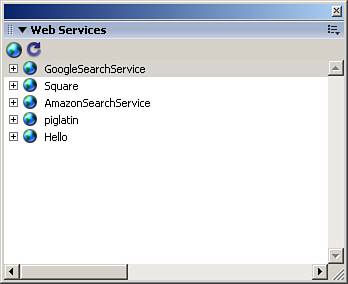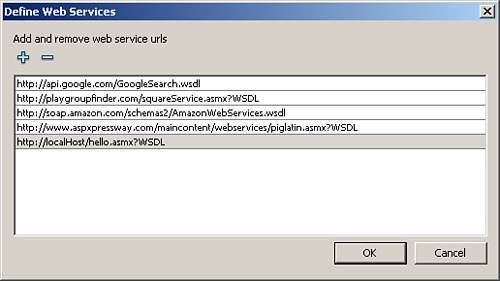The Web Services Panel
| The Web Services panel is an easy way to keep track of all of the web services you are working or experimenting with. To open it, go to Window, Other Panels, Web Services. The window that opens up will look like Figure 25.5. You will see two buttons at the top, the Define Web Services and the Refresh Web Services buttons. The Refresh Web Services button refreshes all the information with regard to the current web services in the panel. The Define Web Services button adds web services. Figure 25.5. The Web Services panel.
Click the Define Web Services button to see the Define Web Services dialog box, as shown in Figure 25.6. Add the web service you have just created using the path to its WSDL: Figure 25.6. The Define Web Services dialog box.
http://localhost/hello.asmx?WSDL After it has been entered, click OK and you will be taken back to the Web Services panel, where your newly added web service will appear. Notice that if you click the little plus sign beside the web service, it will show all the available methods (just one in this case), and you can dig down further to see all the parameters that need to be sent (in this case, zero) and everything being returned. This is very helpful when working with web services, and it makes tying components together much easier, as you will see later. Now you have a web service defined, we can go over how to use the WebServiceConnector component. |
EAN: 2147483647
Pages: 319