4.2 Portal customization
|
| < Day Day Up > |
|
4.2 Portal customization
WebSphere Portal Version 4.1 introduced the concept of pages that exist within places. A drop-down list of places is displayed when a user logs into Portal Server. The places that are displayed depend on the access rights set for the user. Each place can contain one or many pages. Again, users can see only the pages that they have the access rights to view.
A place can be used to organize similar functions or data within portal. For example, a user could have the following places and pages.
-
Place: My hobbies, with the following pages:
-
Tennis, with the following portlets:
-
Club results
-
Wimbledon
-
-
Food and drink, with the following portlets:
-
Wine
-
Restaurants
-
-
-
Place: News, with the following pages:
-
BBC, with the following portlets:
-
Politics
-
Sports
-
-
Reuters, with the following portlets:
-
Europe
-
USA
-
-
-
Place: Work, with the following pages:
-
Office, with the following portlets:
-
email
-
Instant messaging
-
-
Home, with the following portlets:
-
email
-
synch data
-
-
In this way a hierarchal navigation structure can be built up by the user, or an administrator could use this scheme to create virtual portals within the same Portal Server. Figure 4-4 on page 127 shows a simple drawing of the navigation structure for two Places: the Portal Administration place and a user provided Sports place.
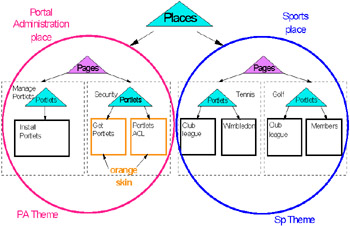
Figure 4-4: Navigation structure using Places, Pages and Portlets
Further customization can be done to the visual appearance of a page, by changing the page's Theme, and to the individual appearance of a portlet by changing its skin.
In most cases, especially when creating virtual portals, it makes sense to use the same Theme for a place and all of its pages. Therefore, in Figure 4-4 we have circled the Portal Administration place with the color red to represent a single theme applied to all pages in the place, and the Sports place with the color blue to represent a single theme applied to all pages in the place.
In a similar way it often makes sense to use the same portlet skin for all portlets on the same page and also all the portlets within the same place.
The application of Portal Themes and Skins in this way is not enforced, so that the Portal designer or end user can apply variations on this to suit their own branding or visual aid cues as necessary.
4.2.1 Changing themes
WebSphere Portal comes with six different themes - Admin, Corporate, Engineering, Finance, Science, and WebSphere. The WebSphere Theme is the portal default theme as seen in the Themes and Skins page in Figure 4-5.
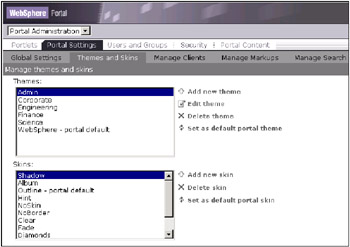
Figure 4-5: Themes and Skins window
The portal administrator has the option to set as default portal theme any one of the themes listed. A better practice is to create a new place and set a particular theme for that place. This way different portal places can have a different look and feel and act as virtual portals.
We used the Science Theme for most of the work done on this redbook project. However, a new place called ITSO was created and pages were added to that place as needed. The steps to create this new place were as follows:
-
Navigate to Manage Places and Pages under Work with Pages.
-
Enter the Place name. In our case we called our place ITSO. Choose Science Theme. We also chose to support HTML and WML. See Figure 4-6.

Figure 4-6: Place creation window using the Science Theme -
Clicking OK created a place called ITSO with the Science Theme.
Are we restricted to only these themes? Certainly not. Like everything else in WebSphere Portal themes and skins are customizable. You can create new themes and even add new skins. The easiest thing to do is to start off by copying an existing theme or skin. In the next couple of sections we show you how to create a new skin first, followed by a new theme.
|
| < Day Day Up > |
|