Section 2.5. Checking Out Files
2.5. Checking Out FilesCVS stores projects and files in a central repository, but you work from a working copy, the sandbox, in your local directories. You create the sandbox with cvs checkout. CVS creates the sandbox as a subdirectory of your current working directory. I like to create a directory to contain all my CVS sandboxes, and I use ~/cvs. Run this command from whichever directory you want a sandbox created in: cvs -d repository_path checkout project_name It checks out all files for the named project. If your repository is on the local machine, the repository path is the full pathname of the CVS repository. If your repository is on a remote server, see the preceding section, "Accessing Remote Repositories." Example 2-10 shows a local checkout. Example 2-10. Local repository checkout
The checkout command puts a copy of the project's files and subdirectories into a directory named for the project, created in the current working directory. It also puts some administrative files of its own in a subdirectory of the project directory, called CVS. You can check out an individual file or subdirectory of a project by replacing project_name with the pathname to the file or directory, from the project's root directory. See Chapter 3 for more information. CVS stores the repository path as part of the sandbox, so you should never again need to use -d repository_path in commands executed within that sandbox.
If you are checking out a sandbox from a remote repository, the repository path must follow the remote repository format introduced in "Accessing Remote Repositories," earlier in this chapter. Example 2-11 shows a checkout from a remote repository. Figure 2-6 shows the same checkout with gCVS. Example 2-11. Remote repository checkout
Figure 2-6. Remote repository checkout with gCVS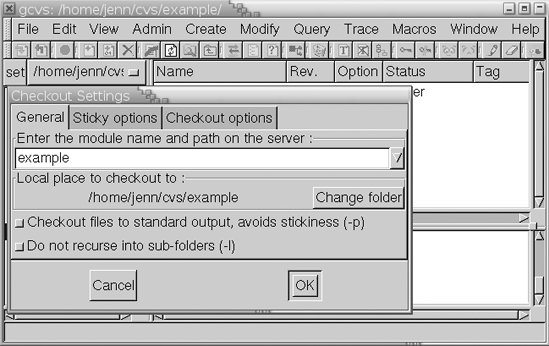 |
EAN: 2147483647
Pages: 148
