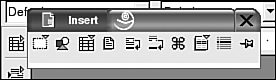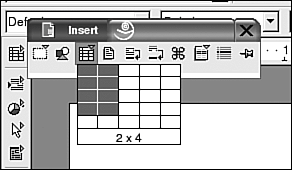Menus and Toolbars
|
|
| The menu and toolbars at the top of the OpenOffice Writer window look very much like the Word menu and toolbars. The menu, however, does not include a Table item. Tables are inserted using the Insert menu item and formatted using the Format item. Like Word, the top toolbar, called the function bar, provides actions, such as open, save, print, copy, and undo. Also like Word, the second toolbar, called the object bar, contains icons useful for the object currently selected. The default object toolbar contains icons for formatting text, such as font size, italics, bold, and color. If you select a table or a graphic, the object toolbar changes to provide more useful icons. The field on the left shows the URL to the document you are editing. You can type a URL directly into this box to open a file. Unlike Word, another toolbar, called the main toolbar, displays down the left side of the window. It provides quick access to features such as insert, spell check, or finding files. Writer provides fly-out toolbars. An arrow pointing down or right indicates a fly-out toolbar is available. To access the toolbar, long-click the icon (press the mouse button and hold it down). The top icon on the left tool bar is the Insert button. Notice the arrow pointing to the right. Long-clicking the button opens the fly-out toolbar shown on the right. To select an item on a fly-out toolbar, slide the mouse pointer to the desired icon and release the button. You can tear-off the toolbar and move it elsewhere on the screen.
Notice that some of the icons on the fly-out toolbar have arrows, indicating that they too have fly-out toolbars. If you long-click the Table icon, the fly-out toolbar on the left opens that allows you to set the number of rows and columns in the table you are inserting.
Tool tips, on by default, display information about each button. You can get more information about each button by clicking Help and selecting Extended Tips. All menus and toolbars are configurable. You can select toolbars to display and add, remove, or reorder buttons and menu items. You can create totally new toolbars. |
|
|