Hack 2 Drag and Drop to the Run Menu
| < Day Day Up > |
| If you're tired of having to drop out to a command prompt and navigate through folders to run an executable that requires switches, try this . The following easy-to-use steps can be used to run the program of your choice from the Run menu with any command-line switches you need to include. This is much handier than opening a command prompt and changing to the directory where the executable is located, especially if long filenames are involved, which requires you to enclose your path in double quotes. First, navigate in Windows Explorer to the executable you want to launch (Figure 1-2). Figure 1-2. Selecting the executable to run in Explorer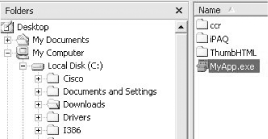 Next, use Start Figure 1-3. Opening the Run menu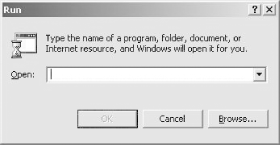 Then, drag and drop your executable to the Run menu (Figure 1-4). Make sure the Open box is empty before you perform this step, or unexpected results might occur. Figure 1-4. Dragging and dropping the executable into the Run menu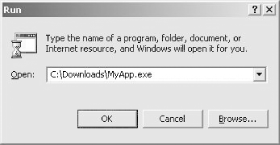 Now, simply add your switches and click OK to launch your application (Figure 1-5). Figure 1-5. Adding switches as needed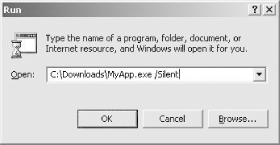 You'll want to keep in mind that any filenames or paths that don't follow the old 8.3 naming convention should be within quotation marks to run properly (Figure 1-6). Figure 1-6. Using quotation marks for long filenames/paths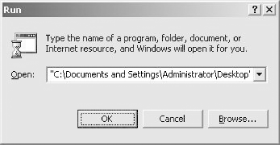 Note that your switches and arguments can reside outside of the quotation marks. Sean Ademy |
| < Day Day Up > |
 Run to invoke the Run menu (Figure 1-3).
Run to invoke the Run menu (Figure 1-3).