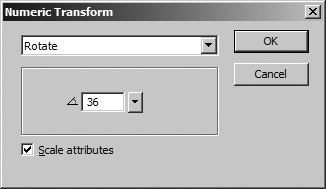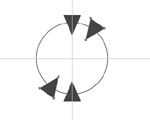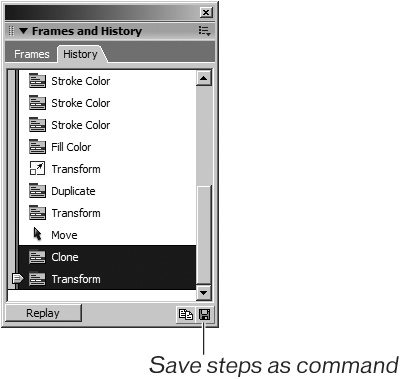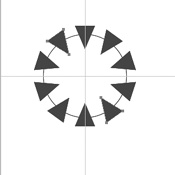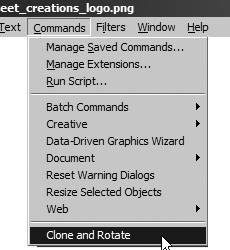| The History panel records each step you perform as you create objects on the canvas. Each time you choose Edit > Undo, you are stepping back a step on the History panel. The History panel makes it easy to see your steps and undo multiple actions. You can also use the History panel to repeat a set of actions. In this next exercise, you will make a copy of the triangles and then rotate them around the circle. Then you'll use the History panel to repeat the steps to add the remaining triangles to complete the drawing. 1. | Select both triangles with the Pointer tool.
Select one triangle, and then hold down Shift and select the other.
| 2. | Choose Edit > Clone.
Cloning makes a copy of the object or objects and places the copy directly on top of the original object. This is the same as performing a copy operation and a paste operation in one step.
| 3. | Choose Modify > Transform > Numeric Transform. In the Numeric Transform dialog box that appears, choose Rotate from the pop-up menu.
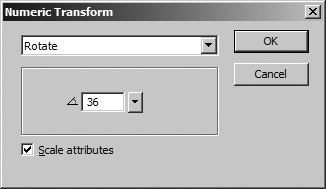 The Numeric Transform command rotates the object around its centerpoint. In this case, since you have two triangles, the centerpoint of the triangles is the centerpoint of the circle.
| 4. | Type 36 in the Rotate text box and then click OK.
A positive number rotates the object clockwise; a negative number rotates the object counterclockwise. You now have two more triangles around the circle.
Since there are 360 degrees in a circle, entering 36 for the rotation amount results in 10 triangles around the circle when you complete the remaining steps.
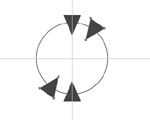 | 5. | Choose Window > History to open the History panel.
The History panel displays a list of all of your past actions. The number of actions saved is based on your preferences. The default number is 20. You can change this number by choosing Edit > Preferences (PC) or Fireworks > Preferences (Mac). On the General tab, type a new number in the Undo Steps text box. You can enter any number between 0 and 100; however, a large number increases the RAM requirements for the application. Unless you have an enormous amount of free RAM, leave the default set to 20. That should be plenty for most of your work. If you do make a change to Undo Steps, you'll need to quit and then relaunch Fireworks to make the change take effect.
| 6. | Scroll to the bottom of the History list until you see the last two actions: Clone and Transform. Hold down Shift and select the last two actions.
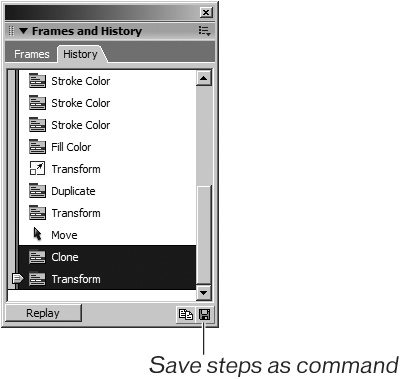 These last two steps need to be repeated to get more triangles around the circle.
| 7. | Click Replay, located at the bottom left of the History panel. Two more triangles are added. Continue to click Replay until you have all the triangles around the circle.
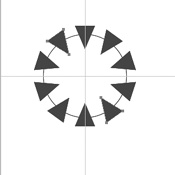 The History panel can replay steps, as you've just seen, and it can be used to step back through your actions, like a super undo function. To undo your steps with the History panel, just drag the slider on the left up; to redo the steps, drag the slider down. You can also save your steps for actions you will be performing again.
For example, in the preceding step, you cloned and rotated the triangles. You used the Replay button to create other triangles. If you know that you will want to perform that same action again, you can save the steps as a command.
| 8. | Hold down Shift and select the Clone and Transform actions on the History panel if they are not already selected. You can either click the diskette icon at the bottom of the History panel or choose the Save as Command from the the Options pop-up menu on the panel. In the Save Command dialog box, type Clone and Rotate and then click OK.
Those actions are now saved as a single command on the Commands menu for you to use again.
 Note To see how the saved command works, draw another triangle off to the side of the candy you are drawing. Choose Commands > Clone and Rotate (the command name you entered appears on the Commands menu). The triangle is cloned and then rotated. Repeat the command several more times. You don't need those extra triangles, so you can delete them for this exercise. 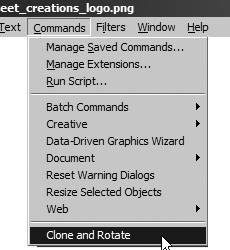 |
|