Speeding Up Booting
Let's take a look at what happens when a SUSE Linux-equipped PC boots. First of all, the GRUB boot loader appears. This offers you a choice of booting into SUSE Linux, booting from a floppy disk, or booting into safe mode. If you dual-boot with Windows, this will also be listed among the options. Usually, there's a ten-second delay until the default choice is automatically selected, which will be to boot into SUSE Linux (on an unmodified system).
Immediately after this, the Linux kernel is booted. This takes around ten seconds, although it may take more or less time, depending on your system setup.
After this, the init script is started. This takes care of essential system components, such as making sure the hard disk partitions are mounted and available so that data can be loaded from disk.
When this has completed, the run-level init scripts are started. These start various background processes and programs that make SUSE Linux what it is. For example, the scripts start up various Internet services, which make it possible for you to go online. If run level 5 is in operation, the GUI is started up. The BASH shell is also loaded into memory, so that you're able to enter commands.
Once the GUI has started, it, too, has its own set of initiation processes. It needs to start its own set of programs, such as system tray applets, which provide handy functions like on-screen volume control. Once all that has finished, you can use the computer!
Because so much must take place for your system to come to life, booting SUSE Linux can take up to a minute or two, depending on your PC configuration. There's certainly some time that can be shaved from this.
Reducing the Boot Menu Delay
The first optimization area to look at is the boot menu delay. This can be reduced to just a few seconds, or even eradicated completely. As with all kinds of configuration within SUSE Linux, this is done via the YaST2 configuration program, as follows:
-
Select K menu ® Control Center, click the YaST2 Modules icon on the left, click the System icon, and then click Boot Loader Configuration.
-
This affects the entire system, so click the Administrator Mode button and enter your root password.
-
YaST2 displays a list of values that can be edited. The one that controls the length of time the boot menu appears is called Timeout. Double-click it and enter a lower value. If you enter a value of zero, as shown in Figure 31-1, the boot menu won't appear at all, although three seconds is probably long enough to give you the chance to make an alternative decision at boot time.
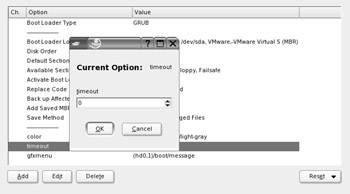
Figure 31-1. Reducing the boot menu delay can speed up the time taken to start your system. -
Click OK to save your new setting.
Optimizing Run-Level Services
Adjusting the boot menu delay will shorten the boot time somewhat, but you can achieve a more dramatic change by editing which run-level services start. These are the programs that run in the background of your computer to provide the various essential bits and pieces you need for day-to-day use. Because SUSE Linux is designed to meet a diverse selection of needs, it starts up many run-level services, some of which you can safely remove. By trimming the run-level boot procedure in this way, you can speed things up, as well as leave your PC with more memory available.
| Tip | You can view the run-level boot process by pressing the F2 key when the system is booting up (when the SUSE logo and progress bar usually appear). |
Once again, you can use YaST2 to edit the run-level services. Select K menu ® Control Center, click the YaST2 Modules icon on the left, click the System icon, and then click Runlevel Editor. YaST2 will display a list of all the run-level programs available on the system, as shown in Figure 31-2. Alongside each is a column showing if it's enabled in the current run level. There's also a brief description of what each service does, although some of these are complex and confusing. Some services have extra help messages that will appear beneath the list. Simply click the service to see if there's any more information available.
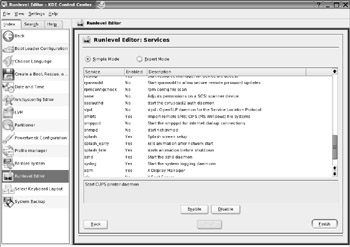
Figure 31-2. Removing services makes for a speedier bootup, but remove only those that you're sure you can do without!
Some run-level services are vital to the correct operation of SUSE Linux, so you should be very conservative in your choice of which services to remove. Make sure you won't need a service before getting rid of it. For example, if you don't use a printer on your PC, you can safely remove services related to printing. If you don't intend to use SSH to connect to other machines across the Internet, you can also remove the service relating to the SSHD program: the SSH daemon. If you don't access Windows file shares or printers across a network, you can remove all services relating to this.
Pruning services requires common sense and a gentle touch. If you're in doubt as to what a service does, leave things be! For guidance on services that can be safely removed, see Table 31-1.
| Service | Notes |
|---|---|
| autofs | Automatically mounts file systems. This can be disabled if this functionality is not desired, although CD-ROMs, floppies, and other removable storage will then need to be mounted manually. |
| cups | Controls the printing service. If you don't intend to print, whether to a local printer or across a network, this service can be shut down. |
| fbset | Controls the frame buffer service that displays the colorful SUSE wall- paper during the boot process. This can safely be disabled if you can live without the decoration. |
| isdn | Used to configure and activate ISDN telephony devices. This can be deactivated if you're not using ISDN. |
| nfsboot | Used when booting from an NFS network mount. This can be disabled on the majority of desktop computers. |
| postfix | Starts the postfix mailer service. If you use an ISP or corporate SMTP mail server, this can be disabled, although you should first check Kmail's configuration to make sure its SMTP section isn't set up to use Sendmail or localhost. |
| smbfs | Allows the mounting of Windows/Samba (SMB) file or printer shares. This can be disabled if you never connect to such a network share. |
| splash | Makes the splash screen appear while booting. This can be safely disabled, along with splash_early and splash_late. |
| sshd | Starts the SSH daemon, which allows remote connections (see Chapter 34). This can be disabled if you never intend to connect to your PC remotely. |
EAN: 2147483647
Pages: 293