Getting Started with Rekall
To start Rekall, select K menu ® Office ® Database. The first time you start this application, you'll need to make some setup choices. These define how the program will work in future.
SDI or MDI: The first choice is whether you want an SDI or MDI interface. These stand for Single Document Interface and Multiple Document Interface. The latter is used within programs like The GIMP image editor. Every on-screen element receives its own Panel button and effectively runs as a separate program. In contrast, MDI is the standard way of working within Windows. Every on-screen element is contained within a single window. Which choice you make is up to you, but MDI is probably best.
Scripting type: After this, you'll be asked what kind of scripting you want. These are fairly advanced functions that can help automate tasks. Macros are easiest to start with, but scripts offer more power. You might want to explore all of this later, but for the moment, choosing Prompt As Needed covers both bases.
Action confirmation: Next, you'll be asked what kind of database actions you want to confirm when Rekall is up and running. This is designed to help prevent accidents that might result in data being overwritten or deleted. The default is to have the confirmation options deactivated, but you might choose to select to confirm multiple deletions (or even single deletions, if you wish), by selecting that option in the drop-down list, as shown in Figure 27-1.
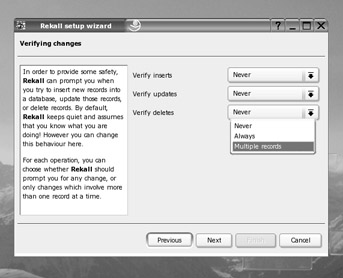
Figure 27-1. To avoid accidents, you can make Rekall confirm the deletion of more than one data record at any one time.
After you've completed the setup wizard, you'll be able to start using Rekall.
EAN: 2147483647
Pages: 293