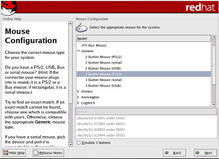Mouse Configuration
|
Choose the correct mouse type for your system. If you cannot find an exact match, choose a mouse type that you are sure is compatible with your system (see Figure 2-10).
| Note | If you are installing Red Hat Linux on a laptop computer, in most cases the pointing device will be PS/2 compatible. |
To determine your mouse's interface, follow the mouse cable back to where it plugs into your system and use the following diagram to determine your mouse type.
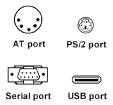
Figure 2-9. Determining Your Mouse Type
If you cannot find a mouse that you are sure is compatible with your system, select one of the Generic entries based on your mouse's number of buttons and its interface.
| Tip | If you have a scroll mouse, select the MS Intellimouse entry (with your proper mouse port) as the compatible mouse type. |
If you have a PS/2, USB, or AT mouse, you do not need to pick a port and device. If you have a serial mouse, you should choose the correct port and device that your serial mouse is on.
The Emulate 3 buttons checkbox allows you to use a two-button mouse as if it had three buttons. In general, the graphical interface (the X Window System) is easier to use with a three-button mouse. If you select this checkbox, you can emulate a third, "middle" button by pressing both mouse buttons simultaneously.
To configure your mouse to work as a left-handed mouse, reset the order of the mouse buttons. To do this, after you have booted the system, type gpm -B 321 at the shell prompt.
| Tip | To change your mouse configuration after you have completed the installation, click the Main Menu button and select System Settings > Mouse (or type the redhat-config-mouse command from a shell prompt) to launch the Mouse Configuration tool. If you are not logged in as root, Linux will prompt you for the root password to continue. |
|
EAN: N/A
Pages: 223
- ERP Systems Impact on Organizations
- The Second Wave ERP Market: An Australian Viewpoint
- Context Management of ERP Processes in Virtual Communities
- Intrinsic and Contextual Data Quality: The Effect of Media and Personal Involvement
- Development of Interactive Web Sites to Enhance Police/Community Relations