Chapter 13: Outputting PDFs and Their Contents
PDF documents and their components can be output from Acrobat and/or imported into other applications in a variety of ways. You can print PDF documents, or you can export them in a wide variety of file formats and even open them in other applications. You can also copy and paste text and graphic elements or export them. In addition, you can import graphic elements into other applications such as Photoshop.
Previewing PDF Prints
Acrobat 6 offers useful print preview capabilities, including several commercial print previews that allow you to preview separated colors and even simulate how documents will look on different types of papers. At any time before or during the printing process, you can ask Acrobat to provide you with an on-screen preview of what your document will look like when it prints.
The first step in getting an accurate preview is to tell Acrobat what the print conditions will be. Here s how it works:
-
Open the document you want to print.
-
Choose Advanced > Proof Setup > Custom. The Proof Setup dialog appears.
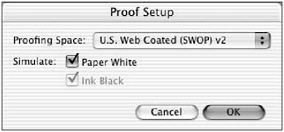
-
From the Proofing Space menu, select the type of printer/press and paper that will be used ”here, U.S. Web Coated (SWOP) v2.
-
Check the Ink Black and Paper White check boxes.
-
Click OK.
-
Choose Advanced > Proof Colors.
-
Choose Advanced > Overprint Preview.
Acrobat will provide an on-screen simulated preview of how both the black and colored inks will look, including any overlaps, given the print conditions you have assigned. This preview is not 100 percent accurate, but it provides a good representation of how various printing conditions, such as coated vs. uncoated stock, will affect the final look of your printed piece.
Previewing Color Separations
Acrobat provides an on-screen preview of how your colors are assigned and how they will separate. To see this, choose Advanced > Separation Preview. The Separation Preview dialog (Figure 13.1) will appear with a list of all the colors present in your document.

Figure 13.1: Preview of a PDF with composited colors
Uncheck the colors you do not wish to preview. In the second image, I have unchecked the CMYK process plates so that only the spot colors will be visible on screen.
EAN: 2147483647
Pages: 102