The Contacts List
|
| The contacts list is also a standard component of many websites that can be used to provide a central "yellow pages" of contacts for the users of the site. For example, in the ProServices site we have been working on, the contacts list could contain a list of all the members of the ProServices department, their cell phone numbers, email addresses, and other information. Figure 7.2 provides a view of a sample contacts list with four entries. The contacts list (referenced as AllItems.apsx in the URL) provides the New Item, Filter, Edit in Datasheet, Link to Outlook, and Import Contacts tools. The All Contacts view is offered by default. In this example, all the contacts have been newly added, so are tagged with the "!new" label. Figure 7.2. Contacts AllItems page.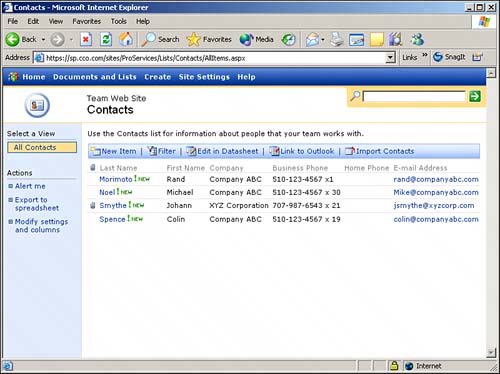 To add a new contact from within the contacts list, click New Item and in the New Item page (referenced as NewForm.aspx in the URL) add the information as prompted. The contact's last name is mandatory, but the other items are optional. Obviously, first name, email address, business phone, mobile phone, and address are generally useful to have. A web page can be added for a contact, which could be a company site if the contact works for a different company, or departmental site, if the contact is in a different department. Some organizations will store resumes in a SharePoint folder and provide a link to the individual's resume in a contacts list. In the toolbar on the New Item page the option is given to attach a file. This can be used to attach a resume as well, or you could attach a picture of the individual. In Figure 7.2 the entry of Johann Smythe has a paperclip icon next to it, indicating an attached file. Clicking the paperclip icon doesn't actually open the attachment; you need to click the last name (which opens up the DispForm.aspx page, showing all the information entered about that contact), scroll down to the attachment name, and then click it. This page also tells you who created the contact and when, and who last edited it and when. TIP
Two other tools available from the toolbar in the contacts list are Link to Outlook and Import Contacts. You must have Outlook 2000 installed on your desktop to use the Link to Outlook feature, and Outlook 2002 to use Import Contacts. Link to Outlook allows you to export the contacts list to Outlook, where it can be read, but not added to. One or more of these contacts could, however, then be moved to a modifiable contacts list. The Import Contacts tool allows you to select one or more Outlook contacts to pull into the SharePoint list. These tools can be extremely useful in sharing contact information with users of the site. |
|
EAN: N/A
Pages: 181