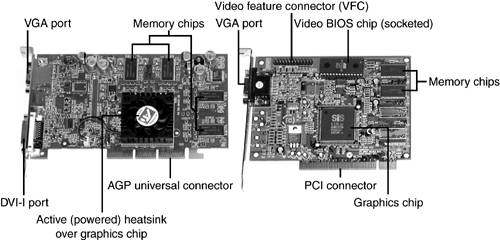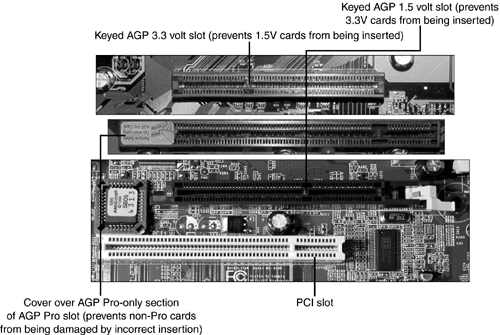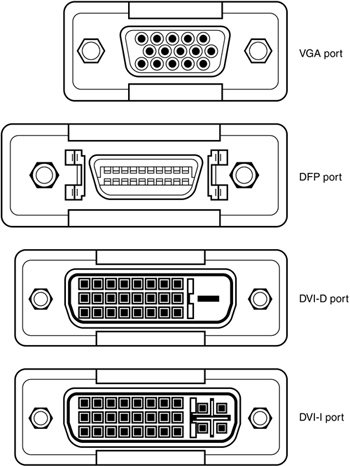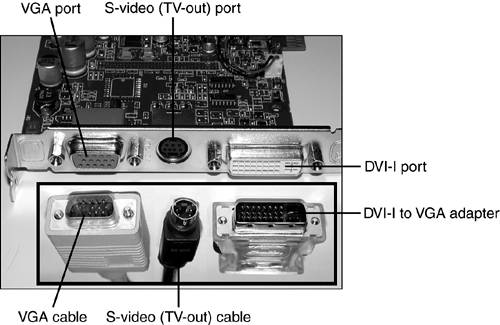The Video Card and Monitor
| < Day Day Up > |
| The video card (also known as the graphics card or graphics accelerator card) is an add-on card (or circuit on the motherboard of portable computers and some desktop computers) that creates the image you see on the monitor. No video card, no picture!
Video cards have been built using all the major expansion card types covered in Chapter 4, "The Motherboard and CPU," including
Don't worry about ISA, EISA, or VL-Bus except to know what these terms mean: Pentium-class and newer systems almost always use either the PCI bus or the AGP bus for add-on cards. However, if your computer is a low-end desktop or a portable, it probably includes chipset-integrated PCI-equivalent or AGP-equivalent video instead of a video card.
From 1994 to 1997, the most common type of expansion slot used for video cards was PCI. Although PCI is still the leading general-purpose expansion slot type, the advent of the Pentium II CPU led to the development of the AGP expansion slot, which, unlike PCI or the obsolete VL-Bus, is dedicated solely to high-speed video. Virtually all recent systems that don't have integrated video use AGP cards and some recent systems with integrated video also have AGP slots for future expansion. AGP is the way to go if you're not satisfied with the performance or features of your integrated video. Figure 9.1 compares AGP and PCI video cards, and Figure 9.2 compares AGP and PCI expansion slots. Figure 9.1. A typical AGP 4x video card (left) compared to a typical PCI video card (right). Figure 9.2. AGP 3.3V, AGP Pro, and AGP 1.5V slots compared to a PCI slot. Did you know that there are four major versions of the AGP slot? Three of them are shown in Figure 9.2:
caution
Note in Figure 9.2 the reversed keying in the 3.3V and 1.5V slots to prevent the wrong type of AGP card from being inserted into the slot. AGP Pro and AGP Universal slots can use both types of cards. Also, most recent 1.5V AGP cards, such as the ATI Radeon 9000 Pro card shown in Figure 9.1, are designed with two cutouts in the slot connector so they can be used in either a 1.5V or 3.3V slot. These cards also have onboard voltage regulators to adjust slot voltage to the card's requirements. Understanding the Video Card Accelerator Chip and Video BIOS ChipAll video cards except for the original 1981- vintage IBM MDA ( monochrome display adapter ; no pictures, just text) have used a video BIOS chip, which occupies a portion of the upper memory addresses between 640KB (kilobytes) and 1MB (megabyte). The video BIOS chip on VGA systems provides the basic VGA features used when your system starts up in text mode and in Windows 9x/Me Safe Mode and Windows 2000/XP VGA Mode . The video accelerator chip provides support for higher resolutions and color depths along with special acceleration and 3D features. This part of the video card must be enabled by software drivers written for that particular video chipset. Ninety-nine percent of the time, this is how you use your display, which is why installing the right drivers is very important. Monitor and Connector TypesRegardless of bus type, video cards are primarily distinguished from each other by the type of signal they produce and the type of monitor that must be used with each type of signal. Almost all CRT monitors ( monitors with glass picture tubes similar to televisions ) have used VGA or developments of VGA since 1989, whereas LCD displays can use VGA or one of two high-resolution digital standards (DFP or DVI), which emulate VGA. See the following sections for details. VGA and Analog DisplaysVirtually all systems built from 1989 on have used analog displays based on the VGA (Video Graphics Array) standard developed by IBM in 1987 for its then-new PS/2 line of computers. (They replaced early digital displays that supported monochrome or no more than 16 colors.) Unlike the monochrome or color digital displays replaced by VGA, an analog display is capable of displaying an unlimited number of colors by varying the levels of red, green, or blue per dot (pixel) onscreen. Practical color limits (if you call over 16 million colors limiting) are based on the video card's memory and the desired screen resolution. Most analog displays are CRT ( cathode -ray tube)-based, using a picture tube that is similar to a TV's picture tube. Some LCD flat-panel displays also accept analog signals but must convert the analog signal to a digital signal internally before displaying the image onscreen. All VGA cards made for use with standard analog monitors use a DB-15F 15-pin female connector, which plugs into the DB-15M connector used by the VGA port. This connector is the same size as the DB-9 connector used for the older digital video standards and serial ports, but it has three rows of pins. The picture tubes used in CRT displays typically use one of three technologies to form the image:
caution
Generally, the smaller the dot or stripe pitch, the clearer and sharper the onscreen image will be. Typical standards for CRT monitors call for a dot pitch of .28 millimeters (mm) or smaller. Generally, low-cost monitors have poorer picture quality than higher-cost monitors of the same size because of wider dot pitch, low refresh rates at their highest resolutions, and poor focus at their highest resolutions. LCD Digital Display StandardsWith the increasing popularity of LCD displays for desktop computers, new digital display technologies have become popular on most mid-range and high-end VGA cards. Two major digital display standards support LCD displays with digital interfaces:
See Figure 9.3 for a comparison of analog VGA, DFP, and DVI connectors. Details about DFP and DVI are listed in Table 9.1. Figure 9.3. A comparison of VGA, DFP, DVI-D, and DVI-I ports. Both DFP and DVI standards skip the wasteful digital-analog-digital conversion required when you use an analog LCD display with a VGA card. How about software support, though? Luckily, both support VGA resolutions and color depth and are treated as VGA displays by software. Most recent mid-range and high-end graphics cards have both VGA and DVI-I ports (refer back to Figure 9.1); many of these cards also support dual displays. The DVI-I port can be converted to a VGA port with a plug-in adapter so you can use two VGA-type displays with a single card. As you prepare for the A+ Certification Exam, you should note the differences in appearance among these connections and the major features of the different display standards. Remember, there will be a test! Table 9.1. LCD Digital Display Standards
TV-Out PortsWant to put your PC picture on TV? Many recent graphics cards and the integrated graphics in some desktop and portable computers also include a TV-out port, which can be used to connect the computer to TVs, VCRs, and similar devices. Some use a single RCA jack , which blends all the TV signals together, but most use an S-video jack similar to the one shown in Figure 9.4. S-video splits the signal into two parts (luma and chroma) for a better picture. Figure 9.4. VGA (left), S-video/TV-out (center), and DVI-I (right) ports and cable connectors. Because TVs have a relatively low resolution compared to monitors, expect some loss of sharpness when using a TV for the display. You might need to experiment with resolution settings, font size, and graphics sizes to determine the best settings for use in programs you plan to send through a TV. Note that scan converters are available as retrofits for systems that lack TV-out connectors. Figure 9.4 shows the VGA, S-video (TV-out) and DVI-I connectors on the rear of a typical recent graphics card and the cables or adapters that can connect to them. Note that video cards with a VGA port and TV-out port technically support multiple monitors. That means you need to enable the TV-out port in the Windows Display Properties sheet when you want to use it. caution
VGA Color Depths and Memory RequirementsHow high a resolution and how many colors do you want? Memory is the deciding factor (along with the resolutions supported by your monitor). Table 9.2 lists the most common levels of VGA, the higher-than VGA resolutions, and the video card memory requirements needed to achieve resolutions and color depths in 2D and 3D operations (3D graphics used for gaming require much larger amounts of memory). Standard VGA is equal to 16 colors at 640x480 resolution. Boring! Video card colors can be referred to both by the number of colors and by the number of the factor of 2 needed to calculate that number of colors. For example, 24-bit color = 2 24 = 16,777,216 colors. tip
16-bit color is sometimes referred to as high color . 24-bit and 32-bit color are sometimes referred to as true color . When a photograph is viewed on a monitor set for 16-bit color and then on a monitor set for 24-bit or 32-bit color, the 16-bit version of the photograph looks more mottled and grainy than with 24-bit or 32-bit color. This is because the 16-bit color display must use dithering (a process that uses small dots of color to simulate a color not available) to display the photo. Table 9.2. VGA Resolutions and Color Depth (2D/3D Graphics)
By now you're probably thinking, how do I find out how much memory my video card (or built-in video) has to work with? To determine the amount of graphics memory, you can use the following methods (try them all or use just one):
Achieving Higher Resolutions and Color DepthsSo, what do you need to achieve the resolution, color depth, and refresh rate you want for pixel-perfect image and video editing and great gaming? You need
Vertical refresh rate refers to how quickly the monitor redraws the screen, and is measured in hertz (Hz), or times per second. Typical vertical refresh rates for 14-inch diagonal to 17-inch diagonal monitors vary from 56Hz to 85Hz, with refresh rates over 72Hz causing less flicker onscreen. The vertical refresh in Windows 9x/Me/2000/XP can be adjusted through the Advanced portion of the Display Properties sheet. tip
I/O Port, Memory, and IRQ UsageNow it's time for some numbers (hardware resource numbers , that is). Video cards use at least two, and typically three of the standard hardware resources you first learned about in Chapter 2, "PC Anatomy 101." All video cards must use one or more I/O port address ranges, and all video cards use a section of the system memory map called upper memory . Most recent video cards also use an IRQ. VGA cards normally use the I/O port address ranges of 3C0 “3CFh, whereas some ATI cards also use 2E8 “2EFh, which can conflict with COM 4. VGA cards use memory addresses below 1MB of A0000 “BFFFF (RAM buffer) and C0000 “CFFFF (video BIOS). Various memory ranges above 1MB are also used by PCI and AGP video cards. Recent PCI and all AGP graphics cards use an IRQ assigned automatically by the Plug and Play (PnP) BIOS or Windows. Older video cards often used IRQ 9. | |||||||||||||||||||||||||||||||||||||||||||||||||||||||||||||||||||||||||||||||||||||||||||||||||||||||||||||||||||||||||||||
| < Day Day Up > |
EAN: N/A
Pages: 310