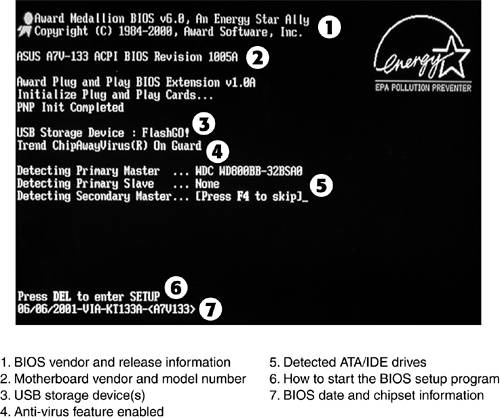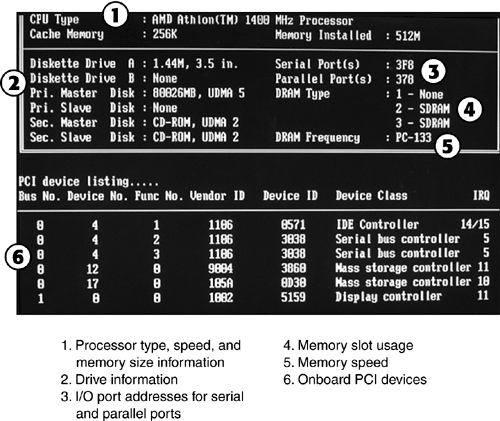The System BIOS
| < Day Day Up > |
| The system BIOS chip shown in Figure 2.23 is responsible for configuring many parts of your computer, including
Essentially, the BIOS acts as a restaurant menu of possible choices, and the CMOS RAM (which might be a separate chip or built into the South Bridge on some chipsets) stores the selections made from the menu of choices. When you received your computer from the factory, default selections were already stored in the BIOS, but as you add devices or customize your computer to perform certain operations, you might need to make additional choices. The battery shown in Figure 2.23 maintains the contents of CMOS memory; a typical battery lasts for two years or longer. How the BIOS Displays Your PC's ComponentsAlthough some computers display only a system manufacturer's logo at startup, forcing you to read the system manual to determine which key to press to start the BIOS setup program, others, particularly "white box" computers that use a collection of components from various vendors , or systems that use a replacement motherboard, can provide you with a lot of useful information at startup. Figure 2.24 shows a typical example of the BIOS chip's POST (power-on self-test) program detecting onboard storage (the memory size is displayed briefly on many systems first). The display also shows which key to press to start the setup program. Figure 2.24. A typical startup screen displaying detected drives , chipset, and BIOS information. Many systems that display information similar to that shown in Figure 2.24 also display a condensed listing of onboard hardware before starting Windows (see Figure 2.25). Because this information should not change on a day-to-day basis unless you change your system configuration (BIOS changes or hardware upgrades), displaying this information at startup is a valuable aid to troubleshooting a sick system. Figure 2.25. A typical system configuration screen displayed at system startup. One of the reasons it's so important to display this information when you start your computer (if your system permits it) is because you will know immediately if there are any changes in your hardware configuration. If the configuration information displayed some day at startup differs from the normal information you see, it might mean that
For more information on using the BIOS and CMOS setup to configure the system, correct configuration problems, or to determine the system's configuration, see Chapter 6. |
| < Day Day Up > |
EAN: N/A
Pages: 310