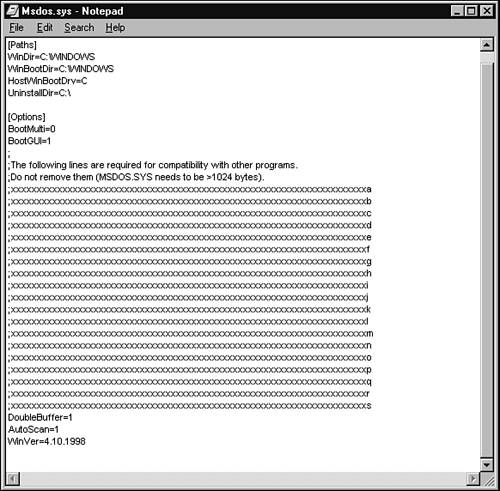Windows 9x/Me Boot Sequence During the startup process of Windows 9x/Me, the OS accesses several files. These files include -
Io.sys Binary startup file -
Msdos.sys Editable text startup configuration file -
Config.sys Editable text startup device driver and configuration file -
Autoexec.bat Editable text startup configuration file  | The CD included with this book contains important Study Lab material for this chapter, as well as Chapters 222 in this book. The Study Lab for each chapter contains terms to study, exercises, and practice testsall in printable PDF format (Adobe Acrobat Reader is included on the CD, too). These Study Lab materials will help you gear up for the A+ Exam. Also, the CD includes an industry-leading test engine from PrepLogic, which simulates the actual A+ test so that you can be sure that you're ready when test day arrives. Don't let the A+ test intimidate you. If you've read the chapters, worked through the Study Lab, and passed the practice tests from PrepLogic, you should be well prepared to ace the test! Also, you'll notice that some words throughout each chapter are in bold format. These are study terms that are defined in the Study Lab. Be sure to consult the Study Lab when you are finished with this chapter to test what you've learned. |
These files are loaded and processed in the order listed during the initial startup of your system. All these files are located in the root directory of your default startup drive (normally C:). Erasing them is a very bad idea! Tasks Performed by Io.sys The Io.sys file is loaded into memory by the bootstrap loader built into the system BIOS. After it's loaded into memory, Io.sys performs the following tasks: -
Reads the configuration data stored in the Msdos.sys file and starts the computer accordingly . As you'll see later, Msdos.sys can be used to tweak computer operation in many ways. -
Checks for multiple hardware configurations (created by the Hardware Profiles feature in the Windows System properties sheet) and prompts the user to select one. If you don't use mobile system with a docking station or port replicator, don't worry about this one. -
Loads the following files into memory: -
Logo.sys Displays the standard or optional Windows splash screen. -
Drvspace.ini or Dblspace.ini (Microsoft disk compression setup files) if present These will be present only if the hard drive has been compressed. -
Himem.sys XMS memory manager. -
Ifshlp.sys Installable file system driver. -
Setver.exe Sets up a list of older applications and the DOS versions they expect so they will run properly under Windows. -
Checks User.dat and System.dat (the Windows Registry) for valid data and opens System.dat . If System.dat is not available, System.da0 (the backup) is opened instead and is renamed System.dat . tip  | Most of these configuration files are hidden by default in the Windows Explorer file management tool, and some are also hidden from the command prompt. To see system and hidden files in the Windows Explorer view, click Tools, Folder Options, View. Select Show Hidden Files and Folders, and clear the check mark next to Hide Protected Operating System Files. (You might want to restore these defaults to protect these files from accidental deletion after you complete your maintenance work on the PC.) To show hidden files at the command prompt, use the DIR (directory) command with the /AH switch: DIR /AH . The /AH switch displays files that have the hidden file attribute. |
Before Io.sys bows out and turns over operation to the next file, it loads the hardware profile you selected and checks the Registry for any drivers located in the following Registry key: \Hkey_Local_Machine\System\CurrentControlSet The drivers and parameters referenced there are loaded before the Config.sys file is processed (Windows 9x only). Io.sys Default Settings and Values In Windows 9x, the Io.sys file replaces much of the functionality of Config.sys , so the Config.sys file is sometimes empty or not present. The following statements, formerly found in Config.sys , are now integrated into Io.sys : -
Dos=high Loads MS-DOS into the High Memory Area (HMAthe first 64KB of extended memory); if Emm386.exe is loaded from Config.sys , DOS=UMB is also used to enable terminate-and-stay-resident (TSR) programs to load into unused upper memory blocks (Windows 9x only). -
Himem.sys XMS memory manager needed for Windows. -
Ifshlp.sys 32-bit file system manager; enables Windows to work with network and real-mode file system APIs. -
Setver.exe Provides MS-DOS version information to programs that need to be told that they are running under a particular version of MS-DOS. -
files= Specifies 60 file handles by default; used only by MS-DOS applications running under Windows 9x. -
lastdrive= Default is Z; used only by MS-DOS applications; value is stored in the Registry. -
buffers= Specifies 30 disk buffers by default; used only by MS-DOS applications that make calls directly to Io.sys . -
stacks= Specifies a value of 9,256 (9 stack frames, 256 bytes each); used for compatibility with older programs that need stack frames to properly handle hardware interrupts. -
shell=command.com Indicates command processor to use; /p is included by default to make Command.com permanent in memory. -
fcbs= Specifies a value of 4; needed only for very old applications running under Windows 9x. You can edit the Config.sys file to override these defaults if necessary. Io.sys Differences in Windows Me Windows Me is essentially a legacy-free version of Windows 9x. Although it is built on the same basic design, it lacks support for MS-DOS device drivers (loaded from Config.sys in Windows 9x) and TSR programs (loaded from Autoexec.bat in Windows 9x). Windows Me uses Io.sys for all configuration processes previously performed by Config.sys . Windows Me uses Config.sys and Autoexec.bat only to set up environmental variables that are used to configure the Windows Me Registry such as PATH= or SET= . Changes you make to Autoexec.bat and Config.sys in Windows Me are added to the Registry and the changes you made are removed at the next boot. If you need to load real-mode (MS-DOS) device drivers such as CD-ROM or other drivers for use at a command prompt, you can start the computer with a Windows Me EBD (Emergency Boot Disk) that has a Config.sys and Autoexec.bat file with the necessary drivers and programs. Msdos.sys Configuring Your Boot Options The first configuration file processed by Io.sys is the Msdos.sys file. In Windows 9x/Me, the Msdos.sys file is not a binary file (as it was with MS-DOS), but is instead a specially formatted text file that controls the boot process. Like Io.sys , Msdos.sys is a hidden file; to view its contents most easily, open an MS-DOS prompt window and enter the following commands: C: [changes to C: drive] CD\ [changes to the root folder of C: drive] EDIT MSDOS.SYS [opens Msdos.sys with the text editor] The contents of a typical Msdos.sys file are displayed in Figure 18.1. Figure 18.1. A typical Msdos.sys file; it is located in the root directory of the default Windows 9x/Me boot drive (normally C:). 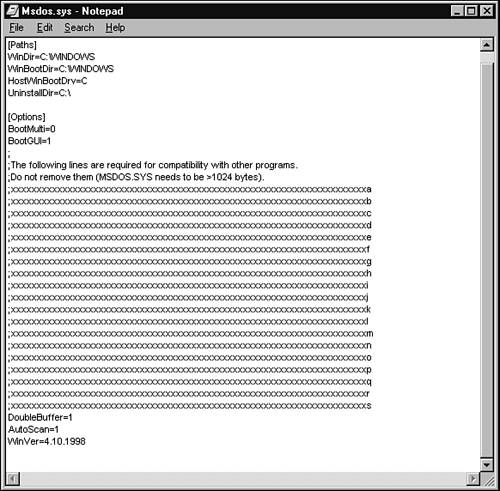 Table 18.1 lists all the possible configuration options for Msdos.sys and their uses. Note that only a few of these options are needed in most cases. The Msdos.sys file is divided into two sections: -
Paths This section indicates where Windows is installed and what drive is used to start Windows (see Table 18.1). -
Options This section sets the startup options that will be used when booting Windows (see Table 18.2). When you make changes to add or adjust configuration settings, be sure you do not remove the lines that begin with a semicolon. These lines make the file over 1KB (1,024 bytes), which is required for proper operation of the system. Table 18.1. Configuration Settings for the [Paths] Section of Msdos.sys | Setting | Typical or Default Value | Use | | HostWinBootDrive= | C | Drive letter used to boot Windows | | WinBootDir= | C:\Windows | Folder where Windows is installed | | WinDir= | C:\Windows | Usually same as WinBootDir | | UninstallDir= | C:\ | Where uninstall information is stored | Table 18.2. Configuration Settings for the [Options] Section of Msdos.sys | Option | Default Setting | Use | | AutoScan= | 1 | Runs ScanDisk automatically after 1-minute delay if Windows 9x wasn't shut down correctly; set to 0 to disable; set to 2 to run ScanDisk immediately if Windows 9x wasn't shut down correctly. | | BootDelay= | 2 | Delays Windows startup the number of seconds listed; adjust to allow user to press Ctrl or F8 to bring up menu; use 0 to disable. | | BootFailSafe= | | Set to 1 to run Windows in Safe Mode. | | BootGUI= | 1 | Set to 0 to boot Windows to a command prompt. | | BootMenu= | | Set to 1 to display the Windows startup menu. | | BootMenuDefault= | 1 | Selects default boot option if startup menu is displayed. | | BootMenuDelay= | 30 | Selects how long (seconds) to wait after Windows startup menu is displayed to boot. | | BootMulti= | | If set to 1, enables dual-booting with MS-DOS or Windows NT. | | BootWarn= | 1 | If set to 0, disables Safe Mode warning message. | | BootWin= | 1 | Set to 0 to make MS-DOS 5.x or 6.x the default operating system (if installed). | | DblSpace= | 1 | Loads DoubleSpace driver (if installed); set to 0 if DoubleSpace compression hasn't been installed. | | DblBuffer= | | Set to 1 if a SCSI host adapter on the system requires double buffering. | | DrvSpace= | 1 | Loads DriveSpace driver (if installed); set to 0 if DriveSpace compression hasn't been installed. | | LoadTop= | 1 | Loads Command.com and Drvspace.bin at top of conventional memory for compatibility with 16-bit (real mode) network drivers, such as some older NetWare drivers. | | Logo= | 1 | Set to 0 to disable the Windows splash screen; set to 0 also avoids conflicts with some third-party memory managers. | | Network= | | Left over from Windows 95; Windows 98/Me don't support Safe Mode with Networking, so leave this set to 0 or omit option. | | WinVer | Varies | Indicates Windows version. | To change the contents of Msdos.sys , which will modify how your system starts, follow this procedure: -
Using the Windows Find tool (click Start, Find, File or Folders), search your C: drive for Msdos.sys .  | Windows is charmingly inconsistent about the method used to enable (turn on) or disable ( turn off) settings. In Msdos.sys , when 1 is used as a value, it enables the option; when 0 is used as a value, it disables the option. However, in the Win.ini and System.ini files also used by Windows, True/False and Yes/No are also used. |
-
Msdos.sys should be displayed in the list of files; use the copy on C:\ if more than one is displayed. Right-click the file and select Properties. -
Uncheck the Read-Only and Hidden attributes and click Apply. Click Close. -
Double-click Msdos.sys to open it. -
Because the .sys extension is not associated with a program, the Open With window appears. Scroll down and select Notepad from the programs listed. Do not check the Always Use This Program box. Click OK. -
Add the commands from Tables 18.1 or 18.2 to Msdos.sys with the Notepad text editor, or modify existing commands. Do not remove any of the lines beginning with a semicolon that have a long line of x's; these lines are needed to make sure Msdos.sys is large enough (in bytes) to work properly. -
Save the changes (click File, Save) and close Notepad. -
Right-click Msdos.sys , recheck Hidden and Read-Only attributes, and click Apply. Click Close; the changes made to Msdos.sys will take effect on the next reboot. Config.sys in Windows 9x The Config.sys filea plain-text file that can be edited with Notepadin Windows 9x is needed primarily for installing real-mode device drivers for devices that are not supported by Windows 9x's 32-bit device drivers. As you saw earlier, Io.sys contains most of the values formerly found in Config.sys . If you don't like the defaults in Io.sys , you can add the statement you want to change to the Config.sys file with the value you want to change. You also can add a reference to a memory manager to Config.sys . Follow these steps to open the Config.sys file with the Windows Notepad program: -
Using the Windows Find tool (click Start, Find, File or Folders), search your C: drive for Config.sys . -
All copies of Config.sys on C: drive are displayed. The only one that needs to be edited is the one located in the root folder of the C: drive (C:\). Double-click this Config.sys file. -
Because the file extension .sys is not associated with a program, the Open With window appears. Scroll down and select Notepad from the programs listed. Do not check the Always Use This Program box. -
Click OK to open Config.sys with Notepad. The Config.sys file on many Windows 9x systems will be empty and waiting for any changes you might need to make. For example, to change the default setting for Files= from the Windows 9x Io.sys default of 60 to a value of 80, follow these steps: -
Use a text editor such as Notepad to open the Config.sys file. -
Add the following line: Files=80. -
Save Config.sys and exit Notepad. -
Restart the computer to put the new value into operation. To add support for a device that is not supported by Windows 9x's protected-mode device drivers (such as an older CD-ROM drive, for example), add a reference to the device driver to the Config.sys file. The following command installs the Cddriver.sys file found in the C:\CDROM folder into memory and assigns it a device name : Device=C:\CDROM\cddriver.sys /D:MSCD001 To enable upper-memory block usage for DOS-based device drivers and TSRs under Windows 9x, add the following to Config.sys : Device=C:\Windows\Emm386.exe NOEMS As you learned earlier in this chapter, Io.sys adds the DOS=UMB reference during its startup process to enable you to use Devicehigh= statements in Config.sys and Loadhigh statements in Autoexec.bat . Autoexec.bat in Windows 9x The major reasons to add commands to Autoexec.bat will be to perform tasks (such as virus scanning or changing the default location of the Windows temporary folder) that should take place before the Windows 9x GUI loads or to change the defaults loaded by Io.sys . For example, to change the default setting for SET TEMP= from the Windows 9x Io.sys default of C:\Windows\Temp to a different folder such as D:\Temp , follow these steps: -
Use a text editor such as Notepad to open the Autoexec.bat file. -
Add the following lines: SET TEMP=D:\TEMP SET TMP=D:\TEMP -
Save the changes to Autoexec.bat and exit. -
Use the Windows Explorer to create a folder on D: called \TEMP . -
Restart the computer to put the new settings into operation. |