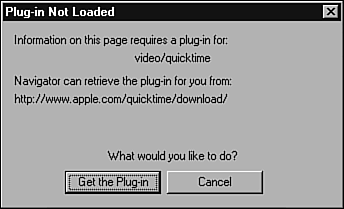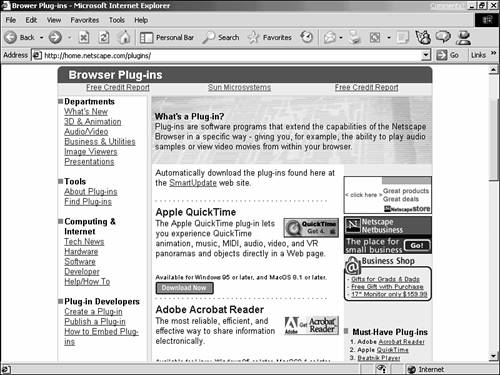Understanding Plug-Ins, Java, and Other Programs in Pages
| Up-to-date versions of Internet Explorer and Netscape Navigator come pre-equipped to play most (but not all) of the stuff you'll encounter online. So the most important step in preparing to play multimedia is making sure you have the latest version of your browser, so it supports native play of those file types.
As part of being extensible, Netscape Navigator and Internet Explorer can, in effect, be reprogrammed through the Web to acquire new capabilities. This happens chiefly through four types of program files:
In general, you don't have to do anything special to take advantage of scripts, applets, or ActiveX; they're delivered to the browser automatically by Web sites. You just have to make sure that you use the most up-to-date version of Internet Explorer or Netscape Navigator, and you'll be all set. Most other capabilities are delivered today through plug-ins (or plug-in “like helpers). Although plug-ins are occasionally delivered automatically, more often than not you must deliberately download and install a particular plug-in to enjoy whatever it does. Finding Plug-Ins and HelpersUsually when you come across a Web site or a file that requires a particular plug-in or other program, it's accompanied by a link for downloading the plug-in. In fact, when you first enter the site, a message may appear on your screen informing you that a particular program is required and giving you a link for downloading it. On some sites requiring a specific program you do not have, your browser may show you a message telling you about the program. Often, that message includes a button you can click to get the program right away (see Figure 11.1). Figure 11.1. Sometimes, when you enter a site that requires a particular plug-in or other program, you'll see a message that provides a handy way to go get the program you need. Occasionally, though, the site doesn't help you get the right program, and you have to go hunting for it. Fortunately, several excellent indexes are devoted to these programs. The logical first stop is Netscape, where a full directory of plug-ins is maintained , along with links to the latest, coolest ones to come out (see Figure 11.2). You can reach Netscape's Plug-Ins index at home.netscape.com/plugins/. Figure 11.2. Netscape offers a terrific directory of plug-ins.
Installing and Using Plug-Ins and HelpersBecause these programs can come from any software publisher, no single method exists for installing them. Typically, though, you have to run some sort of installation program and then specify the directory in which your Web browser is installed. When you come across a link to a plug-in or helper program a site requires, carefully read any instructions you see, click the link, and follow any prompts that appear. After you install the program, you really needn't think about it any more. Any time you initiate an action in your browser that requires the plug-in or other program, it springs into action automatically. For example, if you've installed a plug-in that plays a particular kind of audio file, any time you click a link for that type of file, the plug-in kicks in to play it.
|
EAN: 2147483647
Pages: 350