WORKING WITH LAYERS
| The clear, logical layout of the Layers palette, with the "stacking" of layers one on top of the other, helps you keep track of the images and elements you have on each layer. The top layers are the most visible. If the content of the top layer fills the canvas and is set to 100% opacity, the content of the layers underneath is hidden. Sometimes an image has only one layer. A JPEG image taken with a digital camera, for example, if opened in Photoshop contains only one layer, called Background. This single layer means the image is flattened. When you create a new document in Photoshop, you always create a document with one layer. If you choose Transparent from the Background Contents drop-down menu, your layer is called Layer 1 and the layer is empty. Photoshop layers work like stacks of clear plastic film on which elements of the complete composite reside. Figure 6.1 starts with a black background. Add to that your base image and then the shadow of your subjecteach added on a piece of clear plastic film. Continue adding your subjects on stacked layers of plastic film. Figure 6.1. Consider the arrangement of layers in the Layers palette as a stack of clear film; each layer is like one sheet of clear celluloid. Each can be moved, reordered, and painted without disturbing the others in the stack.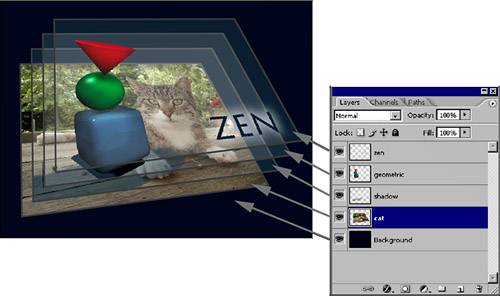 The top layer is in the foreground, and the subsequent layers are viewed as being beneath it, creating a complete, composite image. In this example, the word ZEN is the top layer and is visible in the foreground (see Figure 6.2). Figure 6.2. A composite can have several layers that make up the final image, with the top layers visible in the foreground.
If the top image layer is moved beneath the next layer down, it appears to be behind the object in the next layeras though you were shuffling stacks of clear film. To reorder layers, click a layer's name in the Layers palette and drag it beneath the next layer in the stack. See Figure 6.3. Figure 6.3. You'll often change the stacking order of the layers to bring contents of one layer to the front, back, or somewhere in the middle. Click a layer in the Layers palette and drag it to your chosen location in the stack.
|
EAN: 2147483647
Pages: 426

