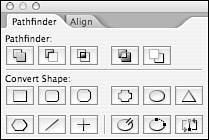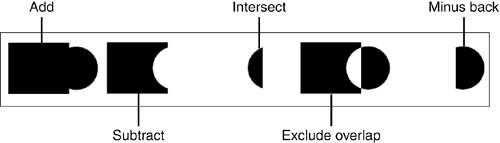USING THE PATHFINDER PALETTE
| After you draw a shape on your page, no matter what tool you use, you have a vector object that you can alter. The Pathfinder palette is one source for altering those objects. The Pathfinder palette (choose Window, Object & Layout, Pathfinder to display the palette) has two main areas: the Pathfinder options at the top of the palette and the Convert Shape options at the bottom of the palette (see Figure 30.5). Figure 30.5. Pathfinder options in the Pathfinder palette.
Pathfinder OptionsThere are five buttons at the top of the Pathfinder palette that can be used to combine paths; Figure 30.6 shows the results of combining a black rectangle and a black circle with the following five path options:
Figure 30.6. The circle and square combination from above, altered with the Pathfinder palette, using the Add, Subtract, Intersect, Exclude Overlap, and Minus Back commands.
Convert Shape OptionsThe bottom portion of the Pathfinder palette has one-button access to shape-changing features. No matter what type of shape is selected, press the buttons on the Pathfinder palette to change it into one of the following shapes:
When you change to a rectangle with rounded corners, beveled rectangle, or inverse rounded rectangle, the settings automatically adopt the last-used settings from the Corner Effects dialog. When you change to a polygon, the settings automatically default to those of the last-drawn polygon. The last three buttons in the Pathfinder palette deal with object paths:
|
EAN: 2147483647
Pages: 426
- Integration Strategies and Tactics for Information Technology Governance
- Measuring and Managing E-Business Initiatives Through the Balanced Scorecard
- A View on Knowledge Management: Utilizing a Balanced Scorecard Methodology for Analyzing Knowledge Metrics
- Measuring ROI in E-Commerce Applications: Analysis to Action
- Technical Issues Related to IT Governance Tactics: Product Metrics, Measurements and Process Control