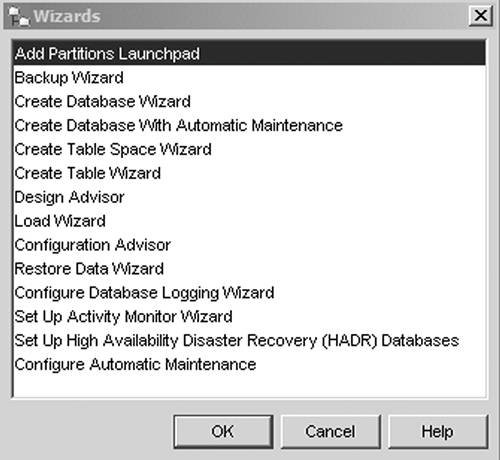Section 4.4. General Administration Tools
4.4. General Administration ToolsThe tools available under General Administration Tools in the DB2 menu are GUI-based. If you are unfamiliar with DB2 commands or SQL statements, the tools in this section allow you to perform all kinds of database administration tasks without having to enter one single DB2 command! The General Administration Tools consist of the Control Center, the Journal, the Replication Center, and the Task Center. 4.4.1. The Control CenterAs mentioned in Chapter 2, DB2 at a Glance: The Big Picture, the Control Center is the most important DB2 GUI administration tool. It provides the following functions.
You can start the Control Center in three different views, as shown in Figure 4.24. Figure 4.24. The Control Center Views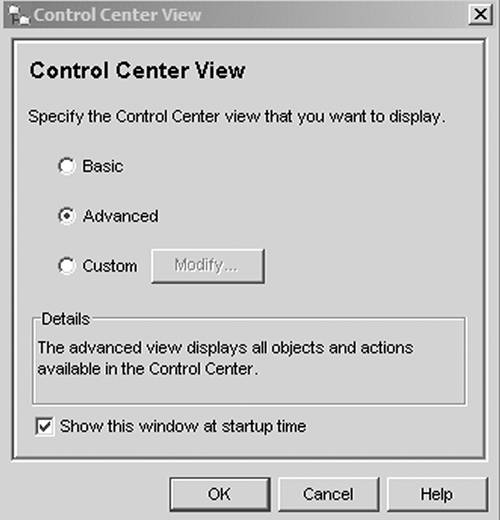 The Basic view only shows databases residing locally on the server; it doesn't display instances. The Advanced view shows everything: all instances and databases on both the local system and remote systems (if connections have been configured). The Custom view allows you to tailor the Object Tree and the object actions to your specific needs. Figure 4.25 shows the Control Center Advanced view. The Object Tree displays the tree structure on your local and remote systems, and the Contents pane provides more detail about the specific item selected. The Object Details pane displays details and actions that can be performed for the selected object. Figure 4.25. The Control Center's Advanced view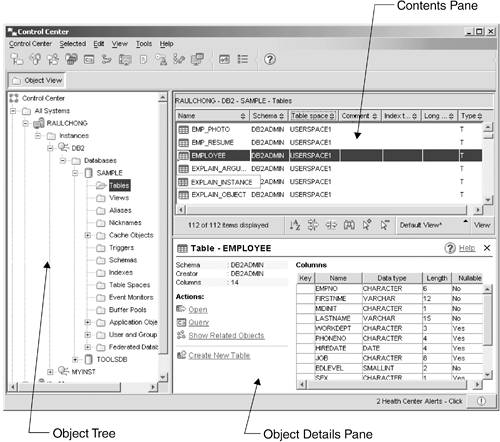 For example, in Figure 4.25 the Tables folder in the Object Tree is selected, so the Contents pane displays the list of tables. Since the EMPLOYEE table is selected, the Object Details pane shows the table structure as well as other actions like the Create New Table action. You can perform many tasks from the Control Center by right-clicking an object to display its list of operations. Figure 4.26 shows the list of available operations for the database named SAMPLE. Figure 4.26. Database operations in the Control Center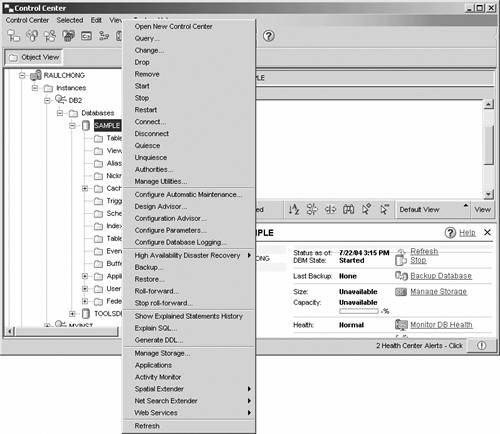 As shown in Figure 4.26, Drop, Connect, Backup, and Restore are among the many available database operations you can perform in the Control Center. You can also start most of the GUI tools shown in the IBM DB2 menu from the Control Center. Figure 4.27 displays the Control Center toolbar contents. To start the GUI tool, click its toolbar icon. Figure 4.27. The Control Center's Toolbar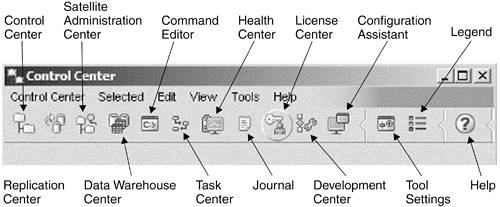 The Control Center offers several wizards and advisors. They can assist you in many tasks such as backing up a database, creating a table, and setting up high-availability disaster recovery databases. These wizards and advisors are launched by selecting Tools > Wizards in the Control Center. Figure 4.28 shows the list of available wizards and advisors. Figure 4.28. Wizards and advisors available in the Control Center
4.4.2. The JournalThe Journal tool keeps track of all scheduled tasks performed, DB2 recovery information, DB2 administration tools messages, and Notification log records. Should you need to investigate a problem, you can use this tool to find out what happened. Figure 4.29 shows the Messages view in the Journal. Figure 4.29. The Journal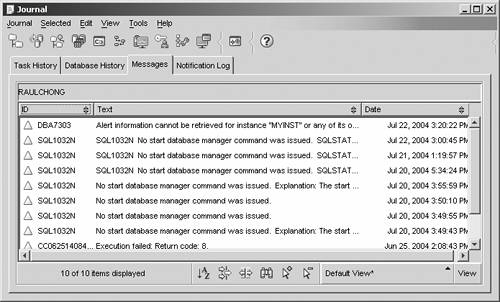 4.4.3. The Replication CenterThe Replication Center lets you set up and manage your replication environment. The required steps can be easily followed by using the Replication Center Launchpad. Use DB2 replication when you want to propagate data from one location to another. Figure 4.30. The Replication Center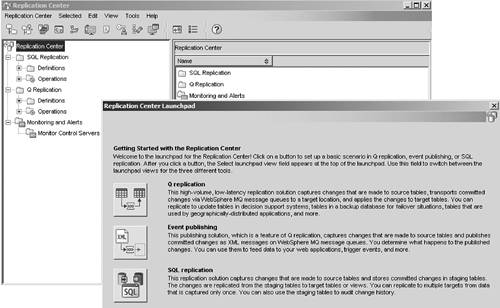 4.4.4. The Task CenterThe Task Center lets you schedule your jobs to run at a chosen time. You could use the Task Center to back up your database daily at 3:00 a.m. when there is no activity on your system. You can also set up the Task Center to take different actions on successful execution of a task and another action on an unsuccessful execution. For example, the Task Center can send you an e-mail if the operation was successful and can page you if it was not. Figure 4.31 shows the Task Center. Figure 4.31. The Task Center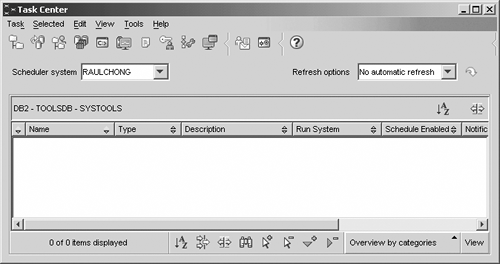 NOTE The TOOLSDB database must exist for the Journal and the Task Center to work correctly. You can create this database during the installation process or create it manually using the CREATE TOOLS CATALOG command. |
EAN: 2147483647
Pages: 313