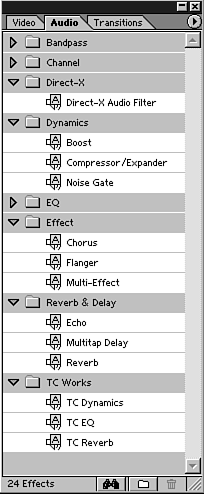| This is one of those topics that I can talk about forever. I believe audio filters, when used properly, can make an average production spectacular. If you overuse them, however, you can wind up hurting your sound mix, ultimately diminishing the overall quality of your project. I highly recommend playing around with various filters to familiarize yourself with each one and see what type of effect it has on your original source material. tip I was taught that unless you're trying to create funky sounds, if you can clearly hear the audio effect, you've probably overdone it. A good sound mix uses filters to enhance the quality without drawing attention to the effects you've used.
Premiere has made working with audio filters easy, using the same technique you use for video filters. Adobe has organized all the audio effects into one Audio Effects Palette and grouped all the similar filters into folders for easier access. To apply audio filters, do the following: Select the Audio tab in the Effects window, or select Window > Show Audio Effects. This opens the Audio Effects Palette, shown in Figure 8.28. Figure 8.28. The Audio Effects window.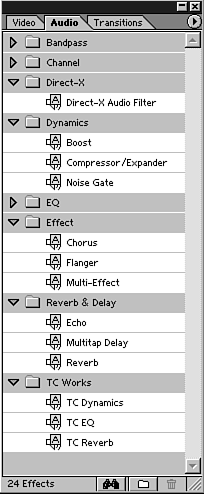
Open the folder of the effect category you want to use. Drag the filter to the desired audio clip in your timeline. Use the Effect Controls window to adjust the initial parameters. Some effects have extended controls. You can access these additional control windows by clicking Setup next to the effect name in the Effect Controls window. Some audio effects, such as the new TC Works filters, open their own effects interface, as shown in Figure 8.29. Figure 8.29. You can customize your audio effects from their individual setting windows.
The following list describes some of the filters that come with Premiere. This is only a brief list. You can do a great deal with them. I encourage you to mix and match, layering various filters to create some truly unique sound enhancements for your projects. note You can apply more than one audio effect to clips in your timeline.
Bass and Treble This contains your basic EQ controls. You're probably pretty familiar with bass and treble adjustments from your home stereo system. With the bass slider, you can cut (reduce) or boost (increase) the number of low frequencies in your audio clip. The treble slider allows you to cut or boost the number of high frequencies in your audio clip. If your audio sounds thin and weak, try boosting the bass. If your audio sounds "hissy" or has a lot of noise, try reducing the treble. If a voice sounds muffled and doesn't cut through your music, try boosting the treble a bit. If your audio sounds "muddy" or "boomy," try cutting some of the bass. Click the Flat button to reset the sliders to the default 0 position. Compressor/Expander This effect actually doesn't apply any sound-altering special effects. Instead, it cleans up your existing audio to make it sound more even in volume. Unless you had someone monitoring your audio and riding the input levels throughout the entire recording process, the dynamic levels might change dramatically throughout the course of the recorded segments. The Compressor filter keeps the dynamic levels unaffected until they reach a certain threshold (that you set). Any audio levels that exceed this threshold are diminished to keep the signal more even. This helps make your sound better balanced without those loud, unexpected "pops" that knock you off your chair. The Expander works from the opposite end, helping balance low-level signals. Applying these filters really makes your audio productions sound professional. Be careful not to process your sound too much, or it will sound unnatural. Remember, real-life sounds are not 100% even and do have some dynamic differences in range and level. Equalize This filter offers more-advanced control of your sound quality, just like the Bass and Treble. Here you can control seven different frequency ranges to really customize the properties of your sound. See Bass and Treble for some general tips on how to clean up your sound clips. Notch/Hum Filter This filter is very simple to use, and it is used for a specific purpose. If you hear a "hum" in your audio, it could be that the frequency from your electrical current was recorded along with your signal. If your signal was recorded very low, you might also get this hum from the recording device or overhead lights. To reduce this hum, apply this filter and enter the frequency of your electrical current. The U.S. uses 60 cycles per second, or 60 Hertz. Parametric Equalization This filter is for people who really understand audio frequencies and have a good ear. Describing how these controls work is beyond the scope of this book, but I highly recommend that you find out more about how to use parametric EQs. This filter is the most advanced way to control an audio clip's sound quality. You can dial in a specific frequency or frequency range and customize its properties. With this type of control and flexibility, you can take the time to make each sound clip sound perfect. Give it a shot. Reverb The best way to describe this filter is to say that it holds each sound longer than it is in its original format. That is, it works like a simple echo that doesn't repeat itself but that sustains the original sounds. This is the effect that occurs when you sing in the shower (that's why people think they can sing well in the shower). If you go into an empty gymnasium and bounce a basketball, the thunderous sound you hear is reverb. Therefore, use this effect sparingly so as not to drown out your sound, but to enhance and fill in some audio that sounds short or weak. tip All the filters and adjustments require practice and slight tweaking of the sliders to find just the right amount, but the Bass/Treble filter alone can make huge improvements to your audio quality.
My advice is to take a number of different sound clips (music, narration, and so on) and apply these filters to each. This way, you'll be able to see how each filter has different effects on different types of audio clips. |