Using the Document Map vs. the Outline
3 4
You might have already discovered a Word feature that gives you a quick-look outline in a side panel along the left edge of your work area. Word's Document Map creates a listing of headings in your document that are linked so that you can move easily from one part to another (see Figure 11-1). To display the Document Map, click the Document Map button on the Standard toolbar or choose View, Document Map.
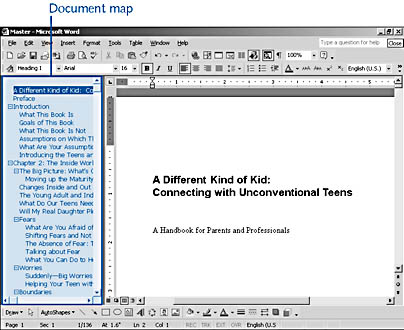
Figure 11-1. Document Map view gives you a quick look at the way your natural outline occurs. The headings listed are those to which you've applied heading styles.
Tip - Think Document Map perks
Two great things about the Document Map: You can view your document two ways at once—in outline form and in print layout (or Web) form—and you can easily move to the topic you want to see by clicking the heading in the left panel of the work area.
Why have a Document Map and an outlining feature? First, the Document Map is a handy tool when you want to do things like check the wording of a topic, make sure the text you've added fits the heading, and see at a glance that you've covered all the topics you intended to cover.
What you can't do in Document Map view is what makes Word's outline capabilities necessary: You can't change the heading levels of text, reorganize parts, or affect the table of contents in any way. For major structuring changes, text reorganizations, heading modifications, and more, you'll want to work in Outline view. For simple, lay-of-the-land operations, the Document Map will give you a clear picture of your document in a way that you can access and navigate quickly.
Note
Does it seem as if the Document Map appears in some views but not in others? This is a purposeful thing—the Document Map will not appear (even if you select it) when you choose Outline view. In fact, if you already have the Document Map open and choose Outline view, the Document Map will go away. No worries, though—you don't need two outlines showing at once.
EAN: 2147483647
Pages: 337