Saving Form Data
3 4
You save a form as you would save any document, by pressing Ctrl+S and choosing the location and file name you want for the file. If you want to save only the data in the form instead of the entire form, you can do this using a selection in the Options dialog box. Here are the steps:
- Create a new form using the form template you created.
- Choose Tools, Options.
- Click the Save tab, and select the Save Data Only For Forms check box.
- Click OK to save the setting and return to the form.
The first time you elect to save form data as a text file, Word displays the File Conversion dialog box to enable you to select how you want to save the data. You can choose the way you want Word to handle individual data items; the Preview box shows you how the data will appear in the text file. (See Figure 36-20.) Make any necessary changes, and click OK to save the data.
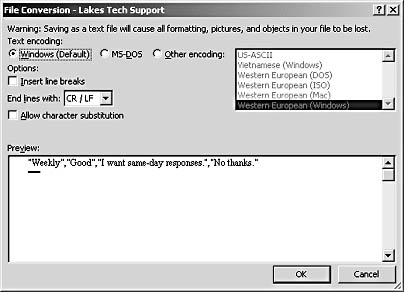
Figure 36-20. When you first save form data as a text file, Word displays your conversion options.
Note
Each time users open a copy of your form, they'll have to enable the Save Data Only for Forms option if you want only the data to be saved. You might want to add Help text or a form prompt to instruct users to select the option in the Options dialog box. You can also create a macro to handle the setting automatically for your users. For more about creating Word macros, see Chapter 40, "Creating and Working with VBA Macros."
EAN: 2147483647
Pages: 337