Launching Your First Blog
| Creating a new blog is a simple step-by-step process. Fill in a few forms, enter a few pieces of information, and your new blog is up and running, piece of cake. Creating Your BlogThe process starts on the Blogger home page (www.blogger.com). How you proceed depends on whether you already have a Google account. Note Prior to the launch of the new Blogger, you had to have a separate Blogger account to create a new blog. That's no longer the case; now you can create a blog using your standard Google or Gmail account. If you already have a Google account, click the Sign In to the Blogger in Beta link at the top of the page and enter your Google account ID and password. This takes you to the Blogger Dashboard; from here, click the Create a Blog link. If you don't already have a Google account, click the Create Your Blog Now link on the Blogger home page. This displays the Create a Google Account page, shown in Figure 3. From there, enter your desired username, password, display name (separate from your username, if you like), and email address. Click the Continue link when you're ready to proceed. Figure 3. Creating a Google account.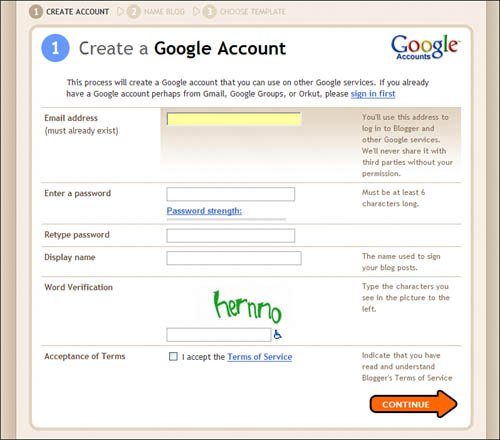 Whichever way you start, you now see the Name Your Blog page, shown in Figure 4. Enter a title for your blog, a corresponding blog address (the part of the URL that goes before Blogger's blogspot.com domain), and click Continue. Figure 4. Naming your new blog.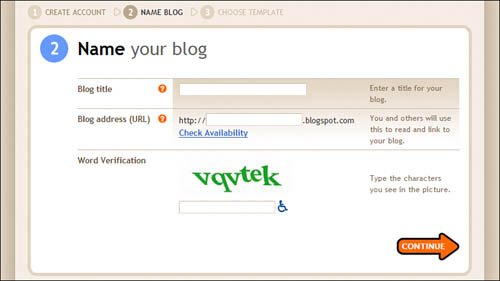 Tip By default, Blogger serves as host for your blog, and assigns you a URL in the blogspot.com domain. For most bloggers, your blog address is the same as your blog name. Click the Check Availability link to see whether your desired name/address is available. Next you get to choose a template for your blog. As you can see in Figure 5, a template is a predesigned combination of page layout, colors, and fonts. Try to choose a template that's easily readable, especially for the types of postings you think you'll be doing. (You can preview any template at full size by clicking the Preview Template link under the template's thumbnail picture.) After you make your choice, click the Continue button. Figure 5. Choosing a blog template.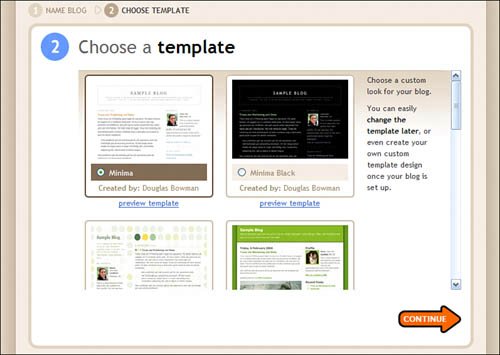 Note The templates presented on this page are just a subset of the larger number of available templatesbut chances are you'll be happy with one of them. If not, you can changeand customizetemplates after you've created your blog. Learn more in the "Customizing Your Blog" section of this Digital Short Cut Blogger now creates your blog and displays the confirmation page shown in Figure 6. Click the Start Posting link if now is a good time to write your first blog post. Otherwise, you can create posts later. Figure 6. Congratulationsyou're the proud parent of a bouncing baby blog!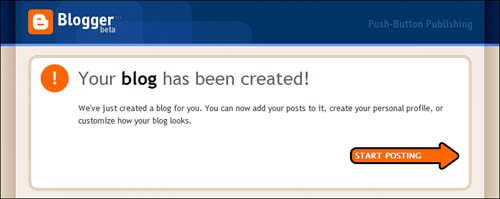 Viewing Your BlogYou can view your blog by entering the previously assigned URL, or by going to the Blogger Dashboard (www.blogger.com), clicking the blog name, and then clicking the View Blog link. As you can see in Figure 7, a typical blog includes a Blogger search bar at the top of the page, with the title of the blog just below that. Blog posts take up the balance of the page, with assorted personal information in a sidebar column to the right or left of the postings. Figure 7. A typical Blogger blog.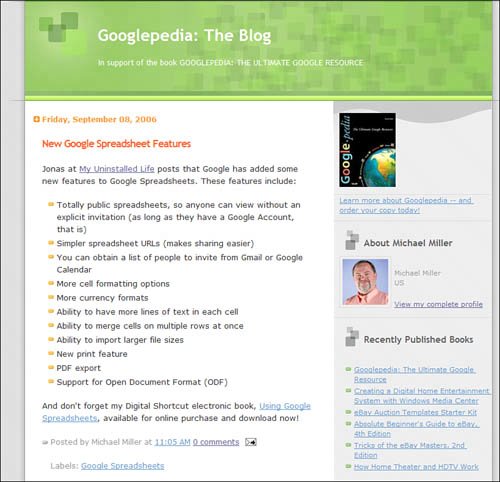 Each blog post is accompanied by a date and time stamp (sometimes above the post, sometimes below), as well as links to any reader comments or other blogs that have linked to this post. Click the Comments link to read any comments; click the Links to This Post link to see the links. Although the format of the blog posts themselves is relatively standard, the elements in the sidebar are highly customizable. Most blogs include an About Me section (which might or might not include a photo), a listing of recent posts, a listing of archived posts (typically organized by month), and any other information you choose to include. If you don't like what you see, you can easily customize the contents and layout of your blog pagewhich we'll discuss next. |
EAN: N/A
Pages: 17