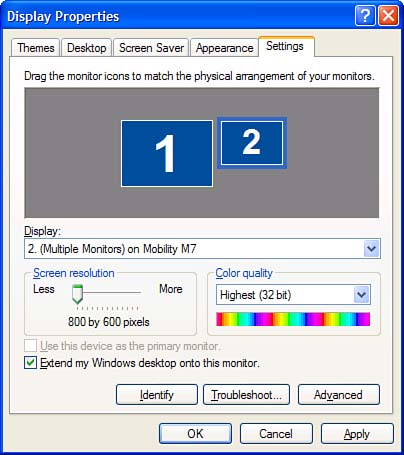Upgrade 3: Adding a Second Video Card and Monitor
Upgrade #3: Adding a Second Video Card and MonitorHere's something different you can actually run two different monitors from the same PC. Why would you want to do this? Depending on the software you use, you might be able to run two programs simultaneously on different monitors, display data on one monitor and menus on another, work on a presentation on one monitor and view the show on another, or write program code on one monitor and view the results on another. Of course, you might not need to add a second video card to your system in order to use a second monitor. Some video cards come with dual-monitor support. These cards contain two sets of video connectors, so you can connect two monitors at the same time. note
If you have a standard single-monitor card installed in your PC, you'll need to install a second video card to use a second monitor. You install the second card just like you did the first one; Windows will automatically detect the new card and install the appropriate drivers. After you have the second video card and monitor installed and connected, you need to configure your system for dual-monitor use. To do this, open the Display Properties dialog box and select the Settings tab; as you can see in Figure 9.6, the display should include icons for two different monitors. To activate the second monitor, select its icon and then select the Extend My Windows Desktop Onto This Monitor option. With the second monitor icon still selected, you can configure its screen resolution and color quality, as well as drag the icon to match the physical arrangement of your monitors. Click OK to register the new configuration. Figure 9.6. Configuring your system for dual-monitor use.
With your system thus configured, you can now drag items across your screen from one monitor to another, as well as resize a window to stretch across more than one monitor. Just remember that the monitor designed as your primary monitor will be the one that displays the logon screen when you start your computer; in addition, most programs will display on the primary monitor when you first launch them. |
EAN: 2147483647
Pages: 206