Lesson 2: Introducing MS Excel
Lesson 2: Introducing MS Excel
Starting Excel
To open MS Excel, follow these steps:
-
Click the Start button, then point to Programs.
-
In the Programs menu, look for MS Excel.
-
Click the MS Excel item.
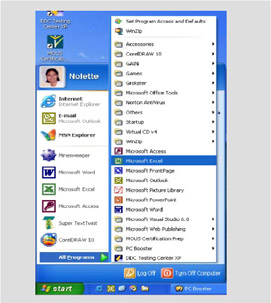
Figure 1.2: The MS Excel Program inside Program menu
After clicking MS Excel, the MS Excel window will appear.
| Note | If MS Excel is not available in the Programs menu, you can use the Find command under the start menu and type the executable file excel.exe on the Named text box to open the program. |
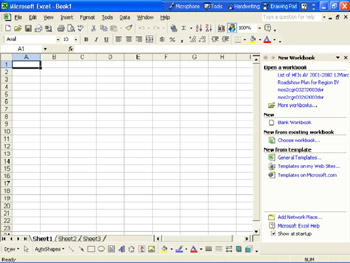
Figure 1.3: The MS Excel Window
MS Excel has two types of windows, the Application window which represents the Excel program itself, and the Worksheet window which is composed of sheets that contain things you create in Excel.
Parts of the MS Excel Application Window
-
Title Bar - located at the top of the screen indicating the name of the program.
-
Menu Bar - located below the title bar. It contains a group of selections that lets you perform most Microsoft tasks. In each menu item are numerous submenu commands.
-
Toolbars - Allows you to execute a command without opening a menu or dialog box. There are three default toolbars; the standard, the formatting, and the drawing toolbar.
-
Standard Toolbar - contains the most commonly used buttons that perform common tasks, such as saving, checking spelling, starting a new document, etc.
-
Formatting Toolbar - contains buttons that provide shortcuts for choosing fonts, font size, borders, alignments, etc.
-
Drawing Toolbar - contains buttons that you can click to format and draw objects.
-
-
Ask a Question Box - returns Help topics that answer questions you typed in the text box.
-
Name Box - indicates the location of the active cell.
-
Formula Bar - displays the data you typed in the cell. It also allows you to edit your formula easily.
-
Task Pane - a window within an office application that provides commonly used commands. Its location and small size allow you to use these commands while working on your files.
-
Status Bar - displays information about a command or toolbar button, an operation in progress, or the location of the insertion point.
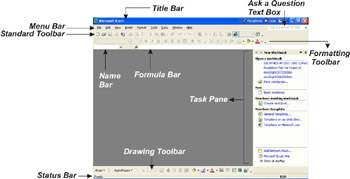
Figure 1.4: The Application Window
Parts of the Worksheet Window
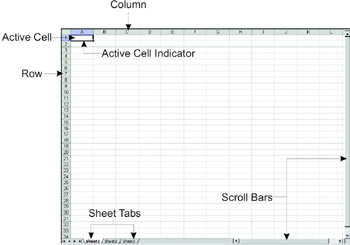
Figure 1.5: The Worksheet Application Window
-
Column - the vertical areas of the spreadsheet labeled with letters of the alphabet from A to IV.
-
Row - the horizontal areas of the spreadsheet labeled with numbers.
-
Active Cell - a selected cell ready for data entry.
-
Active Cell Indicator - indicates the location of the active cell.
-
Sheet Tab - used to view a sheet.
-
Scroll Bars - used to scroll other parts of the document.
To use MS Excel, both the application and worksheet windows should be active. Although you can open the application window without activating the worksheet window, you cannot work without the worksheet window.
Exiting MS Excel
Different ways to exit MS Excel:
-
Clicking the Close
 Button in the Title bar.
Button in the Title bar. -
Pressing Alt+F4 simultaneously.
-
Double-clicking the Application Control Icon.
-
Clicking File, then Exit.
In closing the worksheet window, do any of the following.
-
From the File menu, click Close.
-
Click the Close
 Button on the right side of the menu bar.
Button on the right side of the menu bar. -
Press Ctrl+F4 simultaneously.
Whiz Words
| Application Window | Worksheet Window |
| Alt + F4 | Ctrl + F4 |
| Application Control Icon | Ask a Question Box |
Lesson Summary
The standard way of opening MS Excel is using the Start button. Once MS Excel has been clicked, the MS Excel window will appear.
There are two types of windows in MS Excel: the Application window and the Worksheet window. There are different ways of Exiting Windows, but the easiest way is to use the shortcut key ALT+F4.
Study Help
Directions: Answer the following correctly.
-
Differentiate application window from the worksheet window.
-
Enumerate the parts of the MS Excel application window.
-
What are the functions of the shortcut keys such as Alt+F4 and Ctrl+F4?
Directions: Follow the following instructions to complete the tasks.
-
Open MS Excel.
-
Identify the following buttons by pointing the mouse pointer to the specific button.
 ____________________
____________________ ____________________
____________________ ____________________
____________________ ____________________
____________________ ____________________
____________________ ____________________
____________________ ____________________
____________________ ____________________
____________________ ____________________
____________________ ____________________
____________________ -
Close MS Excel without saving.