Deploy a New Application with COM Components to Two Tiers
This scenario illustrates how you can deploy a Web application, FMStocks 2000, to a multi-tier cluster that uses both NLB and CLB. As you know, this particular application uses both ISAPI filters and COM+ components, which means that services are going to be reset on the targets on both tiers. Therefore, we can't deploy to the entire cluster without effecting existing client connections. The strategy, then, is to deploy the application in several phases.
First, we'll deploy the load-balanced component to the COM+ cluster in two phases. Second, we'll deploy the entire application to the Web cluster in two phases to minimize the impact on users.
However, before we can begin deploying content we have to prepare the FMStocks 2000 application on the stager.
Prepare the Application
Because our application consists of HTML pages, ASP pages, ISAPI filters, and load-balanced COM+ components, we're going to determine which elements must be deployed to the COM+ tier. Using the same technique described for the ACPFApp update, we'll create a temporary application on the stager that's a subset of FMStocks 2000. This provides some granularity in our deployment by letting us deploy only the required components to the COM+ tier.
NOTE
For the purposes of this scenario, the only FMStocks component that we're going to load balance is FMStocks_DB.DBHelper. This object is located in the following path in the Application Center snap-in:/Component Services/Computers/My Computer/COM+ Applications/FMStocks 2000 Core/Components
Working from the stager:
- Create a new application named FMStocksCOM, and then identify FMStocks Core as a COM+ application resource for FMStocksCOM.
Now we have two Application Center applications that are ready to deploy:
- FMStocks 2000: contains everything in the application and will be deployed to the Web tier (RKWebCluster).
- FMStocksCOM: contains the load-balanced components and will be deployed to the COM+ tier (RKCOMCluster).
Let's step through both deployment phases, using our stager and the test clusters that we've created.
NOTE
All the steps in phases one and two are implemented from the stager.
Phase One: Install to the COM+ Application Cluster
Use Figure 8.18 as a guide for this deployment phase. It illustrates how we're going to deploy both Web and COM+ components to the two tiers of our environment. As you can see in this illustration, the actual members that we set up in our test environment are displayed.
WARNING
This scenario assumes that all object requests to the COM+ tier are routed via the Web cluster. If the COM+ cluster has any requests coming from servers outside the Web cluster or from clients running the Win32 API, the server resets that occur for each of the following deployments could disrupt these connections.
- Take the COM+ cluster controller (CC - ACDW522AS) out of the routing list on the Web cluster controller (WC - ACDW516AS).
At this point any new object requests from RKWebCluster will not be directed to this controller; however, existing objects will continue to respond to method requests until they are released or the drain time in step 2 expires.
- Launch the New Deployment Wizard, and then deploy FMStocksCOM to the COM+ controller, CC, by using a drain time that you chose.
- Add the COM+ cluster controller (CC - ACDW522AS) back into the CLB routing list on the Web cluster controller (WC - ACDW516AS).
- Take the COM+ cluster member (C1 - ACDW811AS) out of the routing list on the Web cluster controller (WC - ACDW516AS).
- Launch the New Deployment Wizard again, and then deploy FMStocksCOM to C1.
- Add C1 back into the CLB routing list on the Web cluster controller (WC).
At this point we have the new load-balanced FMStocks component installed and activated on all of the COM+ cluster members. Now we can apply the entire application to the Web tier.
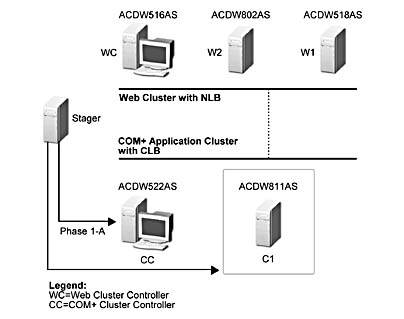
Figure 8.18 Phase 1: Deploy the COM+ resources to the COM+ application cluster in two steps
Phase Two: Install to the Web Cluster
To finish our deployment, all we have to do is deploy the FMStocks 2000 application to the Web cluster. Use Figure 8.19 as a guide for phase 2 of the deployment.
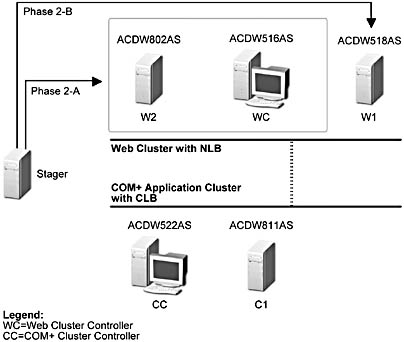
Figure 8.19 Phase 2: Deploy the Web resources to the Web cluster in two steps
Use the following steps for phase 2 of the deployment:
- Enable the FMStocks_DB.DBHelper component for load balancing.
- Take the cluster controller (WC - ACDW516AS) and one member (W2 - ACDW802AS) out of the load-balancing loop.
- Launch the New Deployment Wizard, and then deploy FMStocks 2000 to both the WC and W2.
- After the targets are reset, bring them back online for load balancing.
- Set the remaining server, W1, offline for load balancing.
- Launch the New Deployment Wizard again, and then deploy FMStocks 2000 to W1.
- Set W1 back online for load balancing, and then re-enable synchronization on the members on which you disabled it in step 2.
Summary
The deployment scenario presented for a distributed application, as well as those scenarios based on a single tier, are not cast in stone. They merely illustrate how we handled application deployment based on the test environment that we set up. However, even though your own situations may differ (which is to say, different applications, different cluster sizes, and different server configurations), you can use the scenarios we've described as a reference for planning and developing deployment processes that are tailored to meet your company's operational requirements.
EAN: N/A
Pages: 183