Synchronizing Content and Applications
When dealing with server content and applications, it's important to realize that Application Center treats everything it serves to clients as an application. An application is simply a collection of all the software resources for a Web site, virtual directory, or COM+ application (for example, Web sites, static Web pages, ASP pages, and components). In the context of Application Center, the Default Web Site created by IIS is an "application" that has specific resources associated with it. An application, then, can also be regarded as a resource manifest or inventory.
This model allows administrators to think of their sites in terms of logical groups of resources, and it can be used to optimize deployment and synchronization tasks.
In the Application Center cluster environment, there are default and user-defined applications; each type of application consists of a collection of resources that are required for an application. Let's start by examining the default applications that Application Center identifies after you create a cluster.
The Default Applications
In addition to the standard Default and Administration Web sites used by IIS, Application Center adds its own administrative site—the Application Center 2000 Administrative Site. This IIS node contains Application Center–specific Web content that is required for the Web-based Administrative client as well as displaying information in the details pane of the Microsoft Management Console (MMC) user interface.
If you look at the Applications view (right-click the Applications node in the console tree), you'll see that a fourth application, AllSites, is listed. Take note of the fact that this application lists the previous three Web sites as its resources, which means that it contains all the metabase information stored in the LM/W3SVC path. This approach ensures that all the applications (and their resources) on the controller are consistently synchronized across the cluster. By providing a single reference point for all the Web site information on the controller, AllSites can be used as a tool to synchronize the entire metabase, either manually or automatically.
NOTE
If you publish a site to the controller, but don't explicitly identify it and its resources as an Application Center "application," the site and it's resources are automatically associated with the AllSites application because the target, Default Web Site, is an AllSites resource.
User-Defined Applications
Application Center lets you define your own applications, which provides a greater degree of granularity than the default applications. It also enables you to accommodate special situations that aren't addressed by conventional Web publishing. Creating a new application is a two-step process that involves naming the new application, and then identifying the resources that are associated with it.
After you name the new application, it appears in the upper part of the Applications view. The application naming convention enforces these rules:
- Names must be from 1 through 127 characters.
- Leading and trailing white spaces are trimmed from the name.
- Invalid characters are: ", ', <, and >
TIP
Because a globally unique identifier (GUID) is created for each application, you can use the same friendly name for more than one application. However, this is not recommended because it is likely to create some confusion when managing your applications.
The next step is to use the drop-down list in the lower part of the Applications view and add the resources that you want to have associated with the application.
The following options are available for identifying resource types.
- All Resources
- COM+ Applications
- Data Sources
- File System Paths
- Registry Keys
- Web Sites and Virtual Directories
All Resources
The All Resources category lists all the resource types that are associated with an application when it's highlighted in the upper part of the Applications view.
COM+ Applications
This list displays the COM+ application names that are currently available. By default, Application Center, COM+ (for example, COM+ Utilities), IIS (for example, IIS Out-Of-Process Pooled Applications), and System resources are provided. Resource names followed by Remote Server Names (RSN) are COM+ proxies. In order to change the RSN, you have to run the COM+ administrative tool.
WARNING
You should never replicate any of the default COM+ applications, for two reasons. First, it isn't necessary; and second, it can result in unpredictable server configurations following synchronization.
Data Sources
This category provides a flat list of system DSNs. These DSNs are stored in the \HKEY_LOCAL_MACHINE\SOFTWARE\ODBC\Odbc.ini\ODBC Data Sources key. DSNs are used to connect applications to databases. That is why they are very important to replicate with the rest of your Web application. However, the preferred way to reference remote databases is via "Connection strings." These connection strings, which are imbedded directly into an ASP page or an application, eliminate the need for DSNs. The DSN driver is supplied to ensure backward compatibility with earlier applications.
NOTE
Only system DSNs can be added to an application, but you can add a file DSN as a file.
Each entry in the Odbc.ini subkey assigns a logical DSN to a set of attributes that includes:
- The name of the ODBC database server.
- The name of the database on the server.
- Whether multiple databases are supported.
- The type of server (for example, Microsoft SQL Server).
- A description of network and connection parameters.
- Additional information, such as character set conversions.
File System Paths
An authenticated user can browse the entire file namespace and select the appropriate paths for the application. Each item that's selected will appear as the full path after it's added to the application resource list.
Registry Keys
The resource enumerator provides the ability to browse down through any of the registry key paths, such as HKEY_LOCAL_MACHINE\SOFTWARE\MICROSOFT\ APPLICATION CENTER SERVER, but users are restricted from enumerating the entire hive.
Web Sites and Virtual Directories
This resource list consists of IIS Web sites and virtual directories. Only Web sites and virtual directories are displayed because Web directories and files can be browsed and added via the File System resource enumerator.
Editing Applications
Once you've created an application, you can rename it, edit each resource category, add more resources, or delete the application.
NOTE
Removing a resource only deletes it from the application resource inventory that you're editing; it does not delete the original resource from the disk.
The ability to create and manage your own application definition is especially useful when you want to identify specific resources that change frequently and are common to several Web sites. You can eliminate the need to replicate entire sites by creating a single custom application that contains these resources. This technique also reduces errors, because you are updating resources in one place rather than trying to manually propagate changes in several locations.
Table 6.3 summarizes the alert notifications associated with application resource list editing.
Table 6.3 Alerts for Application Resource Editing
| Title | User notification |
|---|---|
| COM+ Application Created | A new COM+ application was created with the name: name. The value for name is the COM component. |
| Resources Not Found | No resources of the specified type could be found to add to the application. |
| Resource Addition Error | The resource was not added because an error occurred while trying to add the resource. |
| Application Does Not Exist | The resource was not added because the current application no longer exists. |
| COM+ Proxy Error | The resource was not added because an error occurred while trying to add the COM+ proxy resource. |
| Invalid Resource | The resource name is not valid. Verify the resource name, and then try again. |
A by-product of the application creation process is the replication definition, which the Application Center synchronization feature uses to replicate content.
The Replication Definition
After you define an application, Application Center transparently creates a replication definition. Application Center accesses replication definitions—which include, among other things, the application name and GUID—to determine exactly what content to replicate from the controller to members. In addition to the definitions that are created when you publish to the controller's Web site or explicitly create an application, there are special replication definitions for two Application Center applications. For illustration purposes, let's refer to these two applications as "SystemApp" and "DefaultRep."
The first application, SystemApp, defines which resources are always synchronized to the cluster, even if a target is out of the synchronization loop. It includes metabase information, such as a pointer to the current controller and a list of members, and has a corresponding replication definition, which we'll call the System Replication Definition.
The second application, DefaultRep, is synchronized only to members that are in the synchronization loop. It contains information such as cluster configuration information, a list of default monitors, and information about network adapter drivers. DefaultRep also has its own replication definition.
Figure 6.5 provides an overview of the interaction among the Application Center applications, a user-defined application, and their replication definitions when an automatic synchronization occurs on a cluster. The resource lists for the user-defined application (Application 1) and the hidden DefaultRep application (Application 2) are merged into a single replication definition. This definition is a union of all the application resource lists on the system, and it's updated every time an application is added or deleted. When the replication engine creates the replication session, it merges the System and Application replication definitions. This design is economical in terms of resources, because it will send all of the data to the targets while only consuming one session between the controller and members.
NOTE
If a member isn't in the synchronization loop, it still receives all of the content description, but it filters out all items except those that are contained in System Replication Definition.
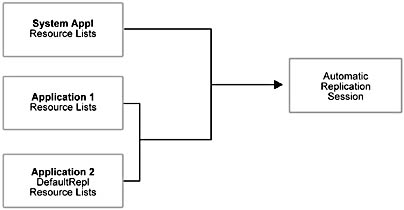
Figure 6.5 Using replication definitions to create an automatic replication session
NOTE
If an application resource is detected as missing (for example, a file was deleted) during synchronization, a 5047 event is fired.
Once an application exists on a server—regardless of how it was created—you can use the New Deployment Wizard to deploy an application (or applications) to one or more cluster members.
EAN: N/A
Pages: 183