Controlling Global Permissions (aka Features) Globally
When is a permission not a permission? Give up? When it’s a feature! In the last chapter I glossed over the Admin ![]() Manage organization
Manage organization ![]() Features option because it’s more germane to security discussion. The list of so-called features that you may manipulate from the interface, shown in Figure 10-1, is identical to the list of permissions you may set in Groups, Categories, and Users. Simply put, it’s the master security list of permissions. Turn it off here and it doesn’t matter what values you chose in Groups, Categories, and Users.
Features option because it’s more germane to security discussion. The list of so-called features that you may manipulate from the interface, shown in Figure 10-1, is identical to the list of permissions you may set in Groups, Categories, and Users. Simply put, it’s the master security list of permissions. Turn it off here and it doesn’t matter what values you chose in Groups, Categories, and Users.
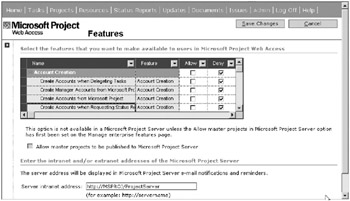
Figure 10-1. Features administration interface
As Figure 10-1 shows, the four account creation selections (covered later in this chapter) under Account Creation are explicitly denied. This is the default state for these upon installation. All other features are set to Allow in the interface. Only account creation is denied by default.
The Project Server features displayed here are organized into 11 categories. Note that the last category pertains to workgroup configurations and isn’t covered here. If a feature is denied or not allowed in this display, it won’t be available to any user of the system at any time regardless of his or her individual, group, or category permissions.
The presentation of these options in the Features interface lists the feature categories and their individual selections. A categorical sort isn’t a pleasantry provided when presented for selection in groups. Here’s how it reads as you scroll down through the features list:
Account Creation
-
Create Accounts when Delegating Tasks
-
Create Manager Accounts from Microsoft Project
-
Create Accounts from Microsoft Project
-
Create Accounts when Requesting Status Reports
Administration
-
Manage enterprise features
-
Customize Microsoft Project Web Access
-
Manage users and groups
-
Manage security
-
Manage licenses
-
Manage views
-
Manage SharePoint Team Services
-
Clean up Microsoft Project Server database
Collaboration
-
View Issues
-
View Documents
Enterprise Portfolio Management
-
Save Enterprise Global
-
Save Project
-
Read Summary Assignments
-
New Project
-
Edit Enterprise Resource Data
-
Open Project Template
-
Backup Global
-
Open Project
-
See Enterprise Resource Data
-
New Resource
-
Save Project Template
-
Read Enterprise Global
General
-
Set Resource Notifications
-
Change Password
-
View Home
-
Set Personal Notifications
-
Go Offline
Status Reports
-
Manage Status Report Request
-
View Status Report List
-
Submit Status Report
Tasks
-
Hide Task from Timesheet
-
View Timesheet
-
New Project Task
-
Delegate Task
-
Transfer Calendar Entries
-
Change Work Days
To-Do List
-
Create and Manage To-Do List
-
Publish To-Do List to All Users
-
Assign To-Do List Tasks
Transactions
-
Manage Rules
-
Manage Calendar Changes
-
Manage Task Changes
Views
-
View Documents and Issues
-
View Project View
-
View Portfolio Analyzer
-
View Project Center
-
View Resource Center
-
View Assignments View
-
View Models
-
View Resource Allocation
-
See Projects in Project Center
-
See Projects in Project Views
-
See Resource Assignments in Assignment Views
Workgroup
-
Publish/update/status
EAN: 2147483647
Pages: 185