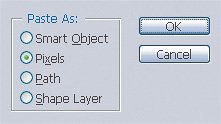| You can drag Photoshop documents directly into an Illustrator document. As in InDesign, drag-and-drop placing is the same as placing by choosing File > Place. You can also drag Illustrator documents to the Photoshop program icon (Mac OS X), program window (Windows XP), or to a Photoshop document window; or in Photoshop you can choose File > Place to import an Illustrator document. Photoshop displays the Import PDF dialog box, because Illustrator CS2 uses PDF as its native file format. For more information about the options in the Import PDF dialog box, see the next section, "Adobe Acrobat and PDF." You can also copy and paste one or more paths from Illustrator to Photoshop. When you do, a dialog box appears asking you how you'd like to paste the path. You can choose from the following options (Figure 21.3): Smart Object. If you want to preserve both the ability to update the Illustrator path and how the path looks in Illustrator, select this option, which pastes the Illustrator object as a smart object in the Photoshop document. Because it's a smart object, you can double-click its thumbnail in the Layers palette in Photoshop to open up the smart object back in Illustrator so you can update it. Pixels. Click this option to rasterize the Illustrator path you're pasting, which turns it into pixels. You won't be able to update the path using Illustrator because it won't exist as a path any longer. Path. Click this option to paste the Illustrator path as a Photoshop path, which means it appears as the Work Path in the Paths palette in Photoshop. You might choose this option if you want to use the Illustrator path as the basis for a selection or channel. Shape layer. Click this option to paste the Illustrator path as a vector shape layer. You might go this route if you wanted to draw a shape layer that you could accomplish more quickly using the vector drawing tools in Illustrator, compared to the more limited vector drawing tools in Photoshop.
Figure 21.3. In the Paste dialog box, you decide how you want Adobe Illustrator paths to import into a Photoshop document. 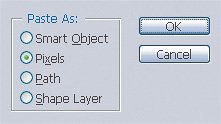
|